8
2
A couple weeks ago my speakers stopped working. When I reboot, they work perfectly. But eventually some mysterious, and I suspect nefarious, piece of software takes control. (On a related note, Youtube videos seem to stop working when the speakers die). The drivers are up to date, and I ran a Malware Bytes scan and nothing came up.
I first found this question and answer: https://superuser.com/a/496589/79629
In the properties of your audio device, there should be a checkbox option labelled "Allow applications to take exclusive control of this device". IIRC it is enabled by default; disabling it and rebooting should resolve your issue.
At first I thought that worked, but then the speakers stopped working again, even with that option disabled! These two screenshots were taken immediately after each other.
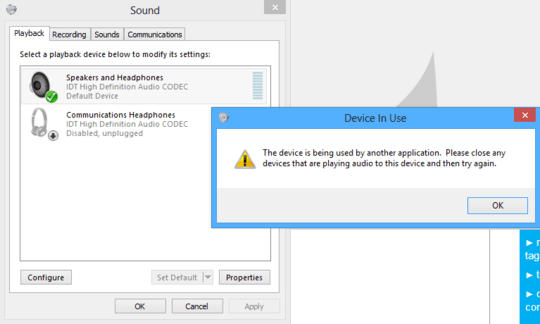
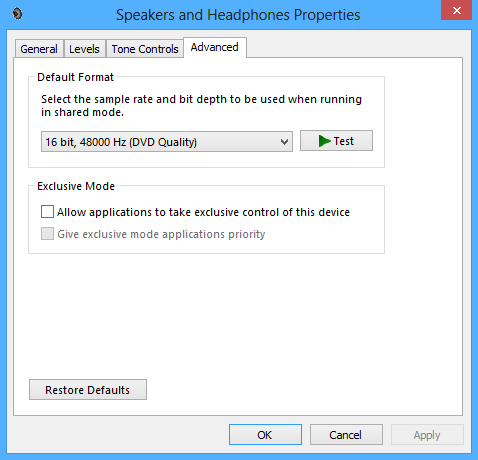
My next thought was to identify what was actually using the speakers. I found this second question and answer: https://superuser.com/a/253751/79629
The Volume Control application, accessible by right-clicking on the volume icon in the notification area next to your clock on the taskbar, or by running sndvol, should identify what applications are presently using your sound card.
However, it only shows me the system sounds.
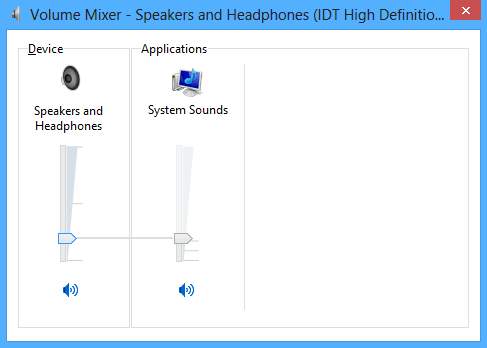
Side note, Windows 8 has a hilarious tool called "Find and fix audio problems" which literally just checks if you're an idiot and have the volume muted.
Do you get the same issue if you perform a clean boot?
– and31415 – 2014-07-20T11:43:47.103@and31415 it's hard to be certain because it always works after reboot and only stops after a time. If I'm using the speakers for music/TV, they work continually. They only stop after ~10 minutes of inactivity. After the clean boot, the speakers are still working after ~1 hr of inactivity, so yes I think this helped. – andrewtweber – 2014-07-21T03:27:19.747
Could be that you've an issue with your audio device being suspended after inactivity. If you still have the issue, check the power settings and disable audio suspend if you can. – piernov – 2014-07-22T11:37:18.697
@piernov could you clarify on where I would change that setting? I don't see any option for audio suspend – andrewtweber – 2014-07-22T17:18:36.777
@andrewtweber - Try this: Change the startup type of
Windows Audioservice toDisabled, and restart the PC, so suspicious program won't take control of audio device during startup, and after ~20 minutes restart the service. let's see if this helps. – Ĭsααc tիε βöss – 2014-07-24T17:34:49.920Possible duplicate of Cannot play sound: device being used by another application
– janot – 2016-01-22T21:11:44.087@janot I even link to that question in my question and explain that the answers there don't work – andrewtweber – 2016-01-23T04:03:15.207
@andrewtweber I understand, but your question is still a duplicate. I think you should've set bounty on that question instead of asking it again – janot – 2016-01-23T16:34:20.460
@janot mine also has way more detail though. How could I have provided that along with the screenshots? Editing the original question would have diverged too much from the original intent of the question – andrewtweber – 2016-01-23T20:36:14.593
@andrewtweber Your screenshots could be safely omitted and I don't think adding more details (e.g. you may specifically note that details were added later by you) would result in diverging from original intent. Intent would still be the same. No offence, I completely understand your reasons, I just like flagging questions (reasonably). – janot – 2016-01-24T02:20:36.160