12
1
When selecting Show as conversation view mode in Outlook 2013
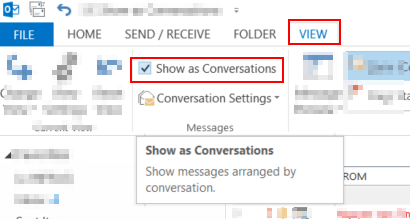
There are 3 display modes as below snapshots i.e.
Collapsed mode
Expanded mode #1 - my response mails (i.e. the ones in
Sent box) not displayedExpanded mode #2 - my response mails are displayed
I just want mode #2 to be the only one to display my messages. How can I do that?
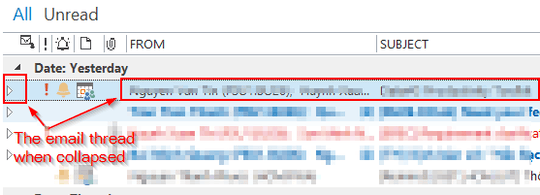
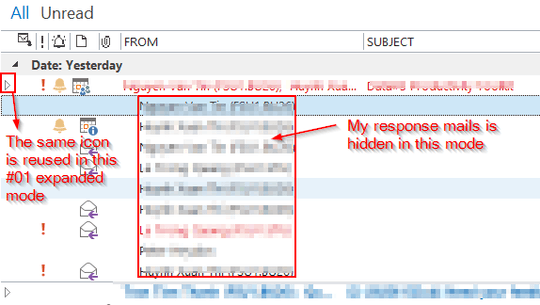
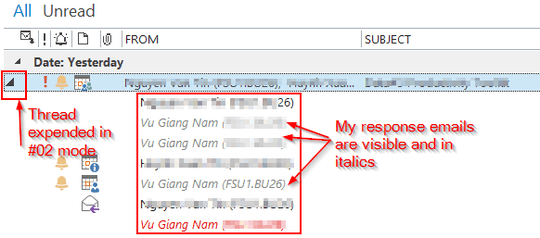
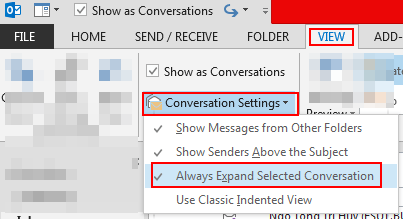
Related: https://superuser.com/questions/390095/outlook-2010-is-it-possible-to-keep-conversations-open
– UuDdLrLrSs – 2019-08-15T12:06:17.533