4
4
I have Virtualbox 4.3.12 installed on Windows 8. I have installed XUbuntu 14.04 as guest OS under Virtualbox. It runs fine. However, I faced some issues:
How to share files between the host and guest OS?
Te display size of XUbuntu under Virtualbox is very small. There is a lot of blank space around Xubuntu desktop in Virtualbox. Even in Virtualbox full screen mode it is the same, the size of XUbuntu desktop does not increase any more, but there is lot of black space around it. Scaling mode of Virtualbox is slightly bigger but the text is long in width and not crisp and I don't like that. Snapshots below. How to make the Xubuntu desktop fullscreen?

Scaled mode
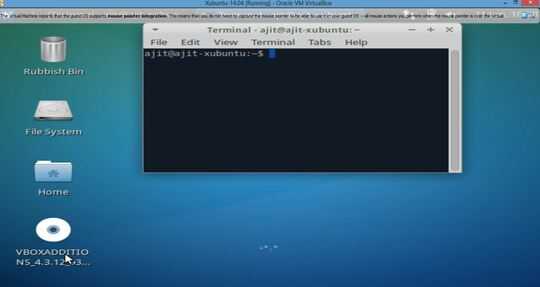
in the second mount command what is SHARENAME (I guess I have to share a windows folder which i need, so is SHARENAME name of that share i give?) – goldenmean – 2014-06-21T21:42:11.430