0
My AMD Radeon HD 7700 recently broke (fan stopped working and GPU overheated), and now I'm running on internal chipset graphics, and it causes a massive slowdown of the whole PC.
I've changed the graphics memory from 32MB (minimum) to 256MB (highest), and it hasn't made any difference whatsoever. I'm using Windows Aero, and disabling it should have made a small difference, but it didn't; the whole PC is still slow.
I know that it's not the computer build, because I built it myself, and it was a lot faster when it had the AMD Radeon HD 7700 in it, which is the reason why I believe it's the internal chipset graphics that are causing the problem.
Is this behavior normal? I don't have the cash right now to go out and buy a new dedicated GPU.
I'm using an ASRock N68C-GS FX motherboard with an AMD FX 4100 (overclocked to 4.3GHZ), with 4GB RAM. The overclock was an attempt to resolve this issue, and it isn't related to this issue that the integrated graphics is causing a slowdown.
I'm also running on a completely clean install of Windows 7.
Device Manager, as someone requested it:
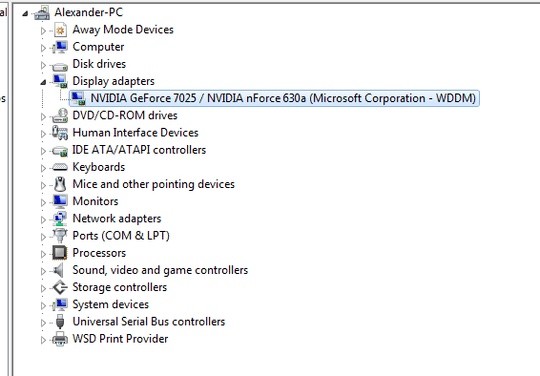
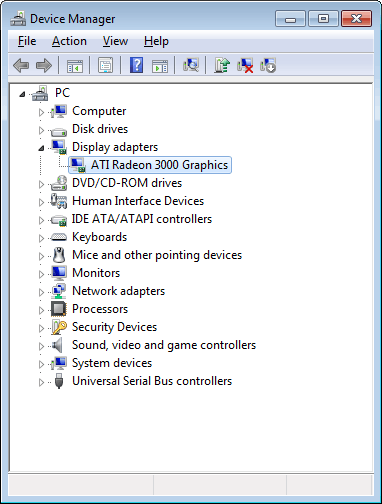
Yes, I'm also running on a clean install of Windows 7, so it can't be the OS. – AStopher – 2014-06-03T12:51:27.440
Yes what? Please be more specific when there are clearly multiple questions being asked of you. Please see the update. – MonkeyZeus – 2014-06-03T13:03:40.033
Obviously I've removed my dead GPU, I'm going to try installing the official Nvidia driver. – AStopher – 2014-06-03T13:24:10.830
Turned out to be either a faulty device, or my BIOS. I removed a wireless networking card, and updated my BIOS to the latest beta version, and it works. Not sure why, because the BIOS is an older version than the previous one (previous was 1.40, now using L1.01). – AStopher – 2014-06-03T13:54:05.277