39
7
I have a Toshiba Canvio 3.0 external HDD. It has USB 3.0. It flashes blue if you connect it to a USB 3.0 port. If it is a 2.0 port, the light becomes white.
Yesterday, I plugged it in and the light was blue. Now, I plugged it in the same port and the light is white.
Can I somehow detect if the USB port I just plugged in is 2.0 or 3.0? I want to know if there is a problem with the device or the USB port I'm using.
Edit: I'm using Windows 8.1




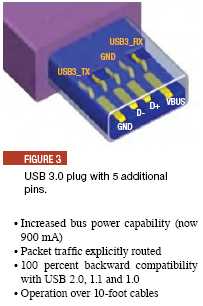

In general? Or specific to your drive? – mdpc – 2014-05-20T18:06:13.997
When I plug it in to my laptop, the light is blue agan (3.0) but my laptop has SSD – padawan – 2014-05-20T18:07:49.397
Which light? on what device? Is your question seeking information on the laptop or the SDD? or something in general? – mdpc – 2014-05-20T18:09:12.440
I was wondering why my external hard drive wasn't working with superspeed. I think my 3.0 USB ports are recognized as 2.0 by my computer or there is something wrong with the bus. – padawan – 2014-05-20T18:15:10.267
The only possible way the same port would result in two different behaviors is if you used two different cables. USB 3.0 cable plugged into a USB 3.0 will always be USB 3.0. – Ramhound – 2014-05-20T18:31:31.127
@Ramhound I think it was about drivers. When I updated and restarted my computer, everything went back to normal. – padawan – 2014-05-20T18:39:09.290
@cagirici - Its entirely possible it was a driver but USB uses standard generic system drivers so I find it unlikely. – Ramhound – 2014-05-20T18:40:26.610