0
I use Outlook 2013 and an IMAP account for my mails. I have configured several filters (rules) directly in the webmail application of my provider in order to deliver certain mails, e.g., from my boss, into certain folders other then the "inbox". Note that I did not define any rules in Outlook itself and I also do not want to do so (because I want these mails being delivered into the folders not only in Outlook but also on other devices).
The problem is that that I receive desktop notifications only for incoming mails in the main folder ("Inbox") but not for mails in any of the other folders.
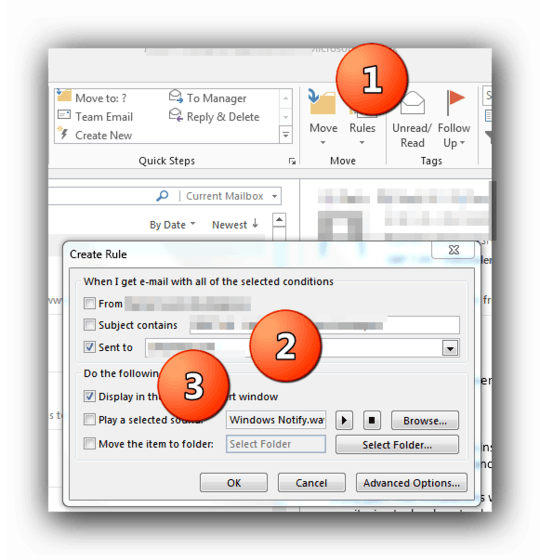
great, I'll try this on Monday when I'm back in my office. Thanks in advance. – hplieninger – 2014-05-30T20:30:28.210
@hplieninger Welcome. As I said, you probably have Skype installed, do you? At your office, will you be allowed to make these edits? Work computer restrictions can be very annoying sometimes... please +1 if you find my answer to be helpful :) – ᔕᖺᘎᕊ – 2014-05-30T20:32:40.303
I found it helpful, but it did not solve the problem. I have admin rights. I uninstalled skype (first for me, then for everybody), I re-installed skype desktop, i set up a new rule, i tried it in safe mode, i removed my imap account and set it up from scatch... Nothing works. I receive notifications only for my inbox, but not for any of the other folders. – hplieninger – 2014-06-02T08:19:53.297
I forgot to ask about your last recommendation ("Instead of step 3"). In Outlook 2013, I cannot find an option to make a rule for a folder, I can make rules only for a whole account... – hplieninger – 2014-06-02T13:39:28.010
@hplieninger See new edit! – ᔕᖺᘎᕊ – 2014-06-02T16:46:58.877
unfortunately not working... – hplieninger – 2014-06-03T05:23:33.210
@hplieninger Sorry, I can't think of any other ways :(. As I said, I solved this by doing 1) and 3). Your problem much be a bit more complex. The only thing I can think of is either to reinstall or 'repair' Outlook via Control Panel or ring customer support. Sorry, again. – ᔕᖺᘎᕊ – 2014-06-03T06:10:55.200