14
3
When I hover my mouse cursor over a running application's button in the taskbar, small windows appear showing the contents of the open program. How can I disable that? I find it quite annoying.
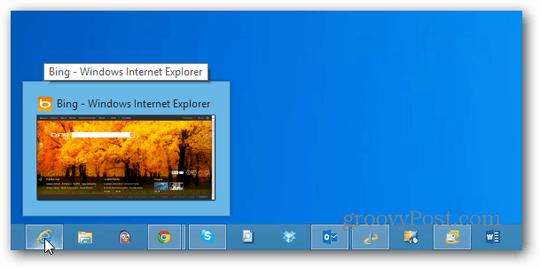
14
3
When I hover my mouse cursor over a running application's button in the taskbar, small windows appear showing the contents of the open program. How can I disable that? I find it quite annoying.
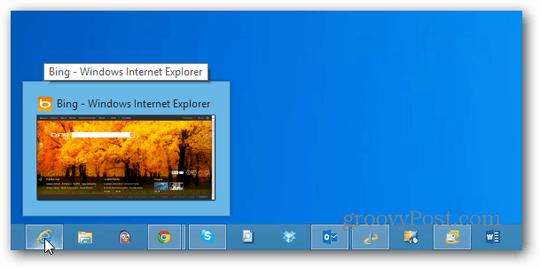
-2
In Windows 8 or Windows 8.1 hit the Win+W keys (for search) and type in visual effects hit Enter and in the Performance Options window uncheck the option Animations in the Taskbar. I think this will do the trick.
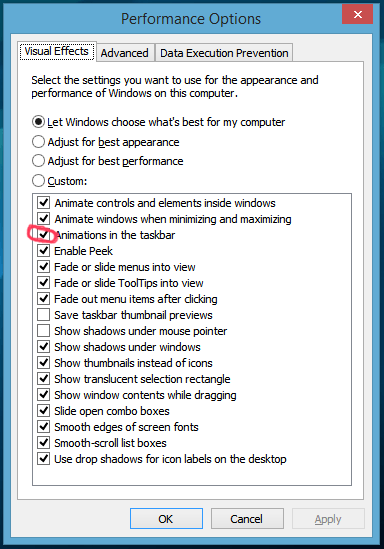
8Does not work on Windows 8.1 – Chris – 2014-07-21T13:23:42.220
@Chris why is it not working ? It should work for Windows 8.1. Are you sure, 100% sure that it is not working ? – Devid – 2014-07-21T17:53:22.533
@Chris after clicking on apply have you tried to restart your PC ? If yes then this must be a bug. Try then to disable it via the registry: http://www.askvg.com/how-to-turn-off-taskbar-thumbnail-live-previews-in-windows-7/
– Devid – 2014-07-22T09:32:21.283@Devid Yes, I restarted my machine after I changed that setting. In the meantime I have also set those two registry keys and restarted but still no luck. – Chris – 2014-07-22T15:59:57.783
5This doesnt work for me either. Windows 8.1 – spiderplant0 – 2014-10-31T13:39:36.033
Why is this answer getting so many downvotes? I mean the screenshot is saying to disable the wrong visual effect but that isn't a valid reason to downvote it. – Ramhound – 2016-05-19T16:39:34.530
Please +1 and check as answer :) – Devid – 2014-05-17T18:09:33.273
19
On Windows 8.1 you can get rid of it with these settings:
Windows Registry Editor Version 5.00
[HKEY_CURRENT_USER\Software\Microsoft\Windows\CurrentVersion\Explorer\Taskband]
"NumThumbnails"=dword:00000000
[HKEY_CURRENT_USER\Software\Microsoft\Windows\CurrentVersion\Explorer\Advanced]
"ExtendedUIHoverTime"=dword:41fffffe
Import them and restart Explorer. See here.
Awesome, I was about to answer this, and then it turns out my answer is already linked here :) – Zook – 2014-08-30T18:25:42.850
this solution worked for me. – spiderplant0 – 2014-10-31T13:45:07.017
2I don't see the point of the NumThumbnails entry when the underlying mechanism here is just ExtendedUIHoverTime making it take a very long time to show up. – Drazen Bjelovuk – 2014-11-16T01:44:02.953
Indeed, you don't need NumThumbnails. Other than that, this is how you fix it on Windows 8.1. – T.J. Crowder – 2015-01-20T11:25:00.453
Confirmed working on WS2012 R2 and Win8.1, thanks Op! – Sean C – 2015-05-08T00:17:15.697
1This worked on Windows 10. – Shital Shah – 2016-09-15T23:28:18.180
yup, works on win10 for me too. – z8080 – 2018-09-07T15:29:06.020
6
A few options (I've only tested option 4):
Option 1: (I haven't tested this one)
Click on Start button and type RegEdit in Instant Search text box, then hit Enter.
In the Registry Editor, navigate to the following registry key:
HKEY_CURRENT_USER\Software\Microsoft\Windows\CurrentVersion\Policies\Explorer
Note: If Explorer registry sub-key does not exist, then right click on Policies and click New -> Key and name it as “Explorer”.
In the right pane, right click and select New -> DWORD (32-bit) Value.
Type TaskbarNoThumbnail as the name for the new registry value
data.
Double click on TaskbarNoThumbnail to modify its value data.
Type 1 and click on OK.
Restart computer if needed.
To re-enable Taskbar thumbnails again, just right click on TaskbarNoThumbnail and click Delete to remove the whole registry key, or set TaskbarNoThumbnail value data to 0.
Option 2 and 3:
Install 7+ Taskbar Tweaker 4.5 - This does work on Win 8.1
In the Hovering section, check the box 'nothing'
Install Taskbar Thumbnails Tuner - According to one person who commented on this page (jonesy), it works in Windows 8.1, but I haven't tested.
At the bottom, check the 'Disable thumbnails' box
Option 4: (I've tested this one)
3No it doesn't. Thumbnails still happen with that unchecked. It probably controls the fade-in of the thumbnails, I bet they just appear with no fade if you uncheck it. – Zook – 2014-08-30T18:27:00.890
1Option #3 DOES work in Windows 8.1 when nothing else listed on this page worked. – Somantra – 2015-06-18T15:48:32.763
2Is this tested and working in Windows 8 ? Because I think the second option does not work in Windows 8.1. – Devid – 2014-05-17T17:52:15.233
The first option is copy-pasted from here without proper credit. Besides, it only works in Windows Vista.
– and31415 – 2014-05-17T18:01:08.343@and31415 Sorry about the source, I forgot to link it, I actually got it from http://social.technet.microsoft.com/Forums/windows/en-US/b56e848b-ef2f-448c-961b-37ac5c27fd75/disable-thumbnail-popups-on-task-bar?forum=w8itprogeneral. EDIT: But on second look, it looks like that is the site Exotic Hadron was referring to
– ᔕᖺᘎᕊ – 2014-05-17T18:03:09.2571In 8.1, "Animations in the taskbar" doesn't have anything to do with the hover thumbnails. – None – 2014-05-26T14:02:38.093
@fred It does, which is why Me WowLol accepted Devid's answer – ᔕᖺᘎᕊ – 2014-05-26T14:32:25.220
2
Do what it shows in the first example, but instead of unchecking "Animations in the Taskbar"; uncheck "Enable Peek" instead.
This worked for me on Windows 8.1. Unchecking "Animations in the taskbar" did not. – Robert Harvey – 2014-11-30T00:05:56.747
1This will get rid of the desktop preview, but not the popups when you're over a task button. – T.J. Crowder – 2015-01-20T11:04:59.800
2
This works for me in Windows 8.1
Including the name and a description of the tool in your answer would be useful if, in the future, the link no longer works, which unfortunately does happen. – miyalys – 2015-10-04T21:52:20.747
AKA Windows Peek, I love this feature in Vista+... But I am also surprised there are no questions for this yet. – Austin T French – 2014-05-17T17:53:59.507