3
A few days ago just out of the blue (quite literally) I got Blue Screen of Death. And since then it happens quite often, like 10 times a day (damn, it even happened while writing this). I can't really see any pattern, so it looks pretty random to me.
Every single time the cause is CRITICAL_STRUCTURE_CORRUPTION. And no, I don't have Intel HAXM installed:

Here is a screenshot from BlueScreenView.
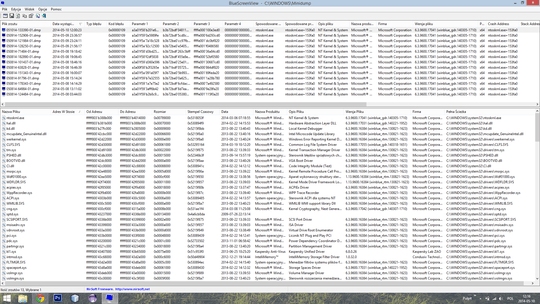
So as you can see it's always caused by ntoskrnl.exe, always at the same address.
What I already tried, was:
- updated as many drivers as I could possibly find,
checked both disk (ST1000lM024 HN-M101MBB) partitions for errors with
chkdsk, some were found on non-system partition:Chkdsk was executed in scan mode on a volume snapshot. Checking file system on E: Volume label is Dane. Stage 1: Examining basic file system structure ... 795136 file records processed. File verification completed. 83 large file records processed. 0 bad file records processed. Stage 2: Examining file name linkage ... 956638 index entries processed. Index verification completed. Found 3 missing entries (\Gry\Neverwinter Nights 2 Complete\UI\default\images\generic\tint_frame_BL.tga <0x1,0x8f0c0>, ...) in index "$I30" of directory "\Gry\Neverwinter Nights 2 Complete\UI\default\images\generic <0x1,0x8ef0b>" ... repaired online. Stage 3: Examining security descriptors ... Security descriptor verification completed. 80752 data files processed. CHKDSK is verifying Usn Journal... Usn Journal verification completed. Windows has found problems and they were all fixed online. No further action is required. 847746047 KB total disk space. 381611132 KB in 707401 files. 185180 KB in 80753 indexes. 887123 KB in use by the system. 65536 KB occupied by the log file. 465062612 KB available on disk. 4096 bytes in each allocation unit. 211936511 total allocation units on disk. 116265653 allocation units available on disk. ---------------------------------------------------------------------- Stage 1: Examining basic file system structure ... Stage 2: Examining file name linkage ... CHKDSK is scanning unindexed files for reconnect to their original directory. Recovering orphaned file tint_frame_BL.tga (585920) into directory file 585483. Recovering orphaned file tint_frame_BL.tga (585920) into directory file 585483. Recovering orphaned file tint_frame_BR.tga (585921) into directory file 585483. Recovering orphaned file tint_frame_BR.tga (585921) into directory file 585483. Recovering orphaned file tint_frame_R.tga (585923) into directory file 585483. Recovering orphaned file tint_frame_R.tga (585923) into directory file 585483. Stage 3: Examining security descriptors ...checked disk with DiskCheckup test. Normally I tried running it twice and each time BSoD occured. Then I ran extended test in safe mode during all night - no errors were found, but no BSoDs occured neither. SMART attributes:
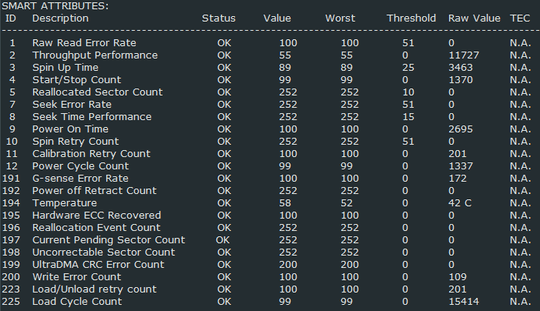
- ran MemTest86, results:

dxdiagavailable here (Display Devices shows Intel HD Graphics 4000, but there is also AMD Radeon HD 8870M, which are supposed to switch when needed).WinDbg analysis using
!analyze -v:CRITICAL_STRUCTURE_CORRUPTION (109) This bugcheck is generated when the kernel detects that critical kernel code or data have been corrupted. There are generally three causes for a corruption: 1) A driver has inadvertently or deliberately modified critical kernel code or data. See http://www.microsoft.com/whdc/driver/kernel/64bitPatching.mspx 2) A developer attempted to set a normal kernel breakpoint using a kernel debugger that was not attached when the system was booted. Normal breakpoints, "bp", can only be set if the debugger is attached at boot time. Hardware breakpoints, "ba", can be set at any time. 3) A hardware corruption occurred, e.g. failing RAM holding kernel code or data. Arguments: Arg1: a3a01f59f91f75c5, Reserved Arg2: b3b72be04b9e2890, Reserved Arg3: ffffe0015a092ed0, Failure type dependent information Arg4: 000000000000001c, Type of corrupted region, can be 0 : A generic data region 1 : Modification of a function or .pdata 2 : A processor IDT 3 : A processor GDT 4 : Type 1 process list corruption 5 : Type 2 process list corruption 6 : Debug routine modification 7 : Critical MSR modification Debugging Details: ------------------ CUSTOMER_CRASH_COUNT: 1 DEFAULT_BUCKET_ID: WIN8_DRIVER_FAULT BUGCHECK_STR: 0x109 PROCESS_NAME: System CURRENT_IRQL: 2 STACK_TEXT: ffffd000`366fc088 00000000`00000000 : 00000000`00000109 a3a01f59`f91f75c5 b3b72be0`4b9e2890 ffffe001`5a092ed0 : nt!KeBugCheckEx STACK_COMMAND: kb SYMBOL_NAME: ANALYSIS_INCONCLUSIVE FOLLOWUP_NAME: MachineOwner MODULE_NAME: Unknown_Module IMAGE_NAME: Unknown_Image DEBUG_FLR_IMAGE_TIMESTAMP: 0 BUCKET_ID: BAD_STACK Followup: MachineOwner
All the dump files are available here (disabled sharing after @nullmem comment).
Do you have any ideas how could I prevent these BSODs from happening?
Here is my laptop specification (Samsung Chronos 7).
Have you got a
– and31415 – 2014-05-10T13:05:52.290C:\Windows\MEMORY.DMPfile? As you said the problem happens quite often; do you get the same issue after performing a clean boot? What about safe mode? Did you check the disk for errors already? Booting any Linux live distribution might be worth a shot. Also, some drivers you can update: Wi-Fi, Ethernet, and audio.What's the disk model? – and31415 – 2014-05-10T18:33:09.110
@and31415 disk model is ST1000lM024 HN-M101MBB. I updated my question including more details. – alex – 2014-05-11T12:35:01.577
I strongly discourage posting a publicly downloadable copy of your dump files. This can be a huge security risk to your system and can compromise the security of any server accounts you access on a regular basis. – nullmem – 2014-05-11T15:15:38.790