61
13
I'm regularly getting ERR_NETWORK_CHANGED errors in Chrome. It's usually when using Google, or other Google products (YouTube, Drive, etc.), but has also happen on other various sites, but less often than it appears to happen with Google's sites.
After a few refreshes, the request goes through just fine.
I have not experienced similar issues in other browsers (Firefox, IE.)
The biggest frustration is that I'm having trouble even debugging/understanding the problem. What does "Network changed" even mean? Can someone lead me in the right direction about where to even start? Could it be a problem related to IPv6? Network drivers?
As far as I know, nothing about my network connection changed prior to this becoming a problem. I've tried restarting Chrome, updating Chrome, and restarting computer, and the error continues to come up.
I'm running Windows 8.1, Chrome 34.0.1847.131 (in Desktop mode), which is currently the latest version of Chrome.
Here's a screenshot, in case this is helpful:
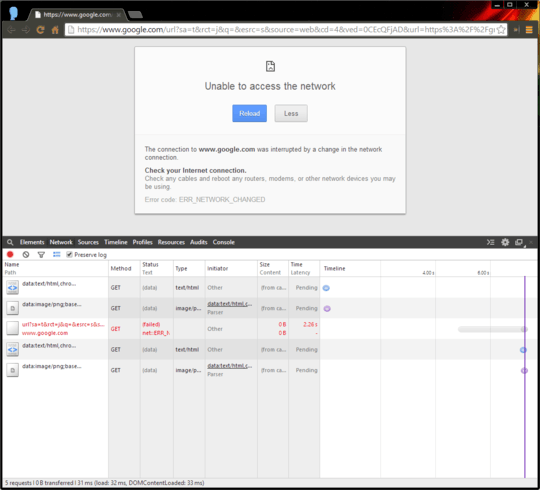
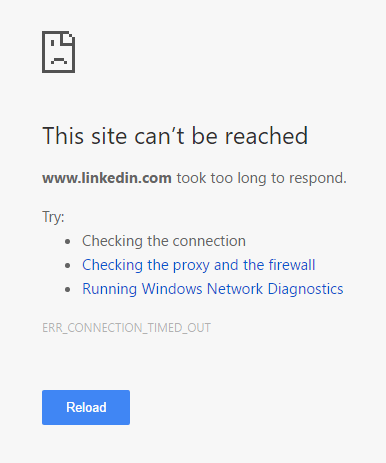
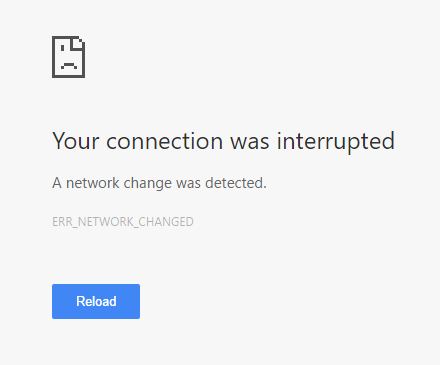
I got it while Windows 10 was switching from WiFi to cable network. – Cees Timmerman – 10 years ago