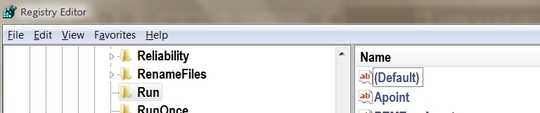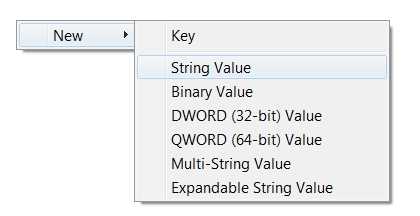There are a number of ways to start magnifier automatically on login. You just need to place the command in any of the various places for items to run on startup. The easiest may be in the registry, at HKLM|Software|Microsoft|Windows|CurrentVersion|Run -- create an entry called "magnify" or something else you'll remember, and set the value to a REG_SZ of "Magnify.exe", which will place the controls directly on-screen at startup.
1) Run REGEDT32
2) Navigate to HKEY_LOCAL_MACHINE > Software > Microsoft > Windows > CurrentVersion > Run
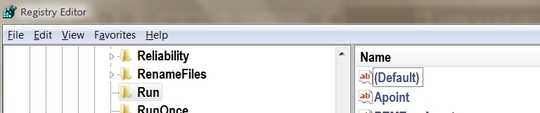
3) Click on "Run" once to highlight it
4) Right-click on the right panel and choose "New" > "String value"
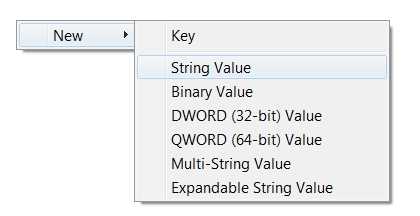
5) Name the value to anything obvious

6) Double-click on the new value and enter "Magnify.exe"
This will cause the Magnifier to run every time Windows starts.
Similarly, you could instead create a shortcut to "magnify.exe" in the startup folder for all or certain users.
To start Magnifier without going through all the steps to get to the program via Control Panel, you can just press the Windows key and "+", which will instantly zoom (and Windows key with "-" to zoom back out.
Unfortunately, I don't see a way to set a particular magnification setting when Magnifier is started, possibly because it doesn't really understand magnification, as such, as you or I would think of it (i.e. "2x" or "200%" or similar.)