302
130
Can I search history in bash and run the result?
302
130
Can I search history in bash and run the result?
444
Type Ctrl R at the command line and start typing the previous command. Once a result appears keep hitting Ctrl R to see other matches. When the command you want appears, simply press Enter
Note that while Ctrl R is the default, if you wanted the command (reverse-search-history) to be bound to Ctrl T you could configure that with the following:
bind '"\C-t": reverse-search-history'
There are a whole host of other readline bindable commands that are available to you as well. Take a look at the bash man page.
Bash has many facilities to search and access interactive command history. The most basic of which is the history builtin. Typing just:
$ history
Will print a list of commands along with a numeric index, like:
$ history 1 clear 2 ls -al 3 vim ~/somefile.txt 4 history $
You can then execute any of these commands using their numeric index by prefacing the index with a single !, as Mitch pointed out:
$ !1
Will execute the clear command. The history builtin has many features itself, you can see more in the bash and history man pages.
You can also specify relative negative offsets when using the ! designator, so using our history list above, if we wanted to execute vim again, we could do:
$ !-2
Which is basically telling bash to execute the command you ran "two commands ago." To run the previous command in the history list, we can just use !! (which is just shorthand for !-1).
The ! designator doesn't limit you to numerically specifying which command to run. hayalci showed that you can instruct bash to execute a command based on either the text it begins with (using !) or text within the command itself (using !?). Again, using our example history list above, if we wanted to execute clear again, all we need to do is type:
$ !cl
and press Enter. And what about vim? That is as simple as:
$ !?some
The most important point from hayalci's response is the call to the shopt builtin:
$ shopt -s histverify
This will enable history verification so that commands that are matched by the !, !!, and !? designators are not blindly executed, but instead filled in on the command line so you can ensure they will do no evil before executing them. This is even more important when you are executing commands as the root user. This option can be set in your .bashrc startup file so that it is set whenever you log in.
As has already been pointed out, all of this information can be gleaned from the bash man page. For the !, !!, and !? designators, take a look at Section 9.3 History Expansion.
38
As an alternative to crtl+R, you can search history by typing
!text
This will search the history for the most recent command beginning with 'text'.
But I suggest you put this in your .bashrc to prevent execution of wrong command.
shopt -s histverify
This instructs bash such that, after any history actions (like !!:s/prev_text/after_text), it places the resulting line to the command prompt. Then you can review or edit the command, and press Enter afterwards.
5Use !?text to re-execute the most recent command containing (as opposed to beginning with) "text". – mark4o – 2009-07-18T20:36:33.223
3If somebody were to consolidate '!', '!!', '!?', 'history | grep', and 'ctrl-r' into a comprehensive answer, I would select it. – Richard Hoskins – 2009-07-19T01:21:34.990
33
You could also do:
history | grep "stuff"
it would return something like
num stuff
then you can type
!num
16
I prefer to use history-search-backward over reverse-search-history. The former lets you type a few characters of the command then press the search key, as opposed to hitting the search key first then typing the search string.
By default on my system, M-p and M-n bind to similar functions but I prefer binding the arrow keys:
bind '"\e[A":history-search-backward'
bind '"\e[B":history-search-forward'
13
I have a really great alias, h. It's really just "history | grep", but I filter out previous "h command" entries with the "grep -E -v"
alias h="history | grep -E -v '^ *[0-9]+ *h ' | grep "
used like
h aliases
2003 less .bash_aliases
1This can also be accomplished by adding the command to HISTIGNORE. – tanenbring – 2017-05-15T21:52:11.090
12
Excellent writeup, Sean! I'd put this in a comment, but I'm a few reputation points shy. :-)
Another related and useful technique is the ability to run a previous command while changing a word. Say you typoed the directory name, or want to change the file name:
$ echo my name is bob my name is bob $ ^bob^jordan echo my name is jordan my name is jordan
Notice that the command is expanded, replaced, and output before the command is run, so if the wrong command is run you can see what bash thought it was doing.
6
As navigation through history using Ctrl-r is IMO cumbersome, you may want to consider hh:
https://github.com/dvorka/hstr
which makes navigation much simpler, straightforward and efficient - including running the command:
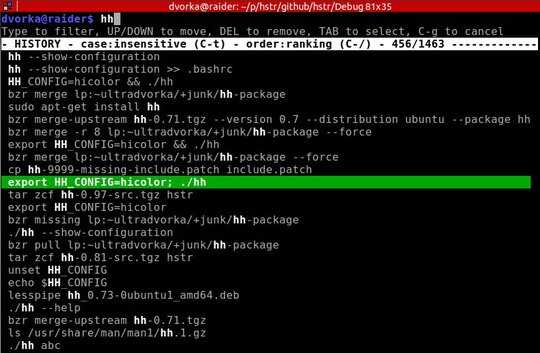
How to use it? Which keys to press to see this picture? – Nakilon – 2015-03-02T13:53:10.880
2Once you install hh you can either use hh command OR bind it to any keyboard shortcut (typically Ctrl-r) as described in the documentation. – Martin Dvorak – 2015-03-07T06:38:05.007
it binds to ctrl + r by default now – Alleo – 2017-11-19T12:42:00.863
4
At the bash command prompt, type control-R, then type a few characters of the command you want and bash's readline facility will search through the command history for that command.
After you have started the search, you can type control-R again to jump to the next matching command.
3
If you have your shell configured to use vi key bindings (set -o vi or having set editing-mode vi in $HOME/.inputrc), then you search with <Esc>/some-command<Return> and hit n (next) or Shift-n (previous) to cycle through the command line history.
This one is the closest to vim users. – Gabor Marton – 2017-06-09T13:23:10.137
2
CTRL+R works just fine, like @John1024 suggested, but is somewhat tedious if many of your recent commands are similar and you want a quick way to scan them all. An alternative would be to use history:
$ history | grep keyword
0
I like HSTR but I can't seem to be able to install it sometimes.
So I wrote an alias using fzf which mimics its behavior (hx, for "history execute")
alias hx='eval $(history | sed "s/^ *[0-9]* *//g" | fzf --tac --tiebreak=index --height=10)'
history : well, get the historysed : remove the number column from the list (POSIX)fzf : here is the magic, allows you to fuzzy-search the list interactively, or move with C-J and C-K, then execute a command with Enter.--height : set the numbers of lines shown.--tac : revert list (more logical for an history)--tiebreak=index : keep the history order when fzf updates the results
2Also after pressing CTRL+R you can use CTRL+SHIFT+R multiple times to jump back to the previous command – Gal Bracha – 2015-12-21T15:55:52.347
You can also run
!!to run the previously command. For examplesudo !!to run the previous command with sudo. – sotoz – 2016-08-17T14:26:56.130shoptgoes in bashrc, not bash_profile (or it won't be enabled for shells that aren't login shells). – Tobu – 2010-06-29T19:35:08.56341+1 I have been Using Linux for over 12 years for all systems. I didn't know that existed. Wish I could +10 how did I miss it?? – Aiden Bell – 2009-07-17T19:27:34.187
1On many systems, pressing the up-arrow does the same. – mas – 2009-07-17T20:29:33.023
If somebody were to consolidate '!', '!!', '!?', 'history | grep', and 'ctrl-r' into a comprehensive answer, I would select it – Richard Hoskins – 2009-07-19T14:09:06.753