16
3
My Windows 7 install has a strange problem where sometimes the scroll wheel icon for the mouse gets stuck on the screen.
It's hard to explain in words, so here's a picture (it's in the blank space on the right side, halfway down the screen).
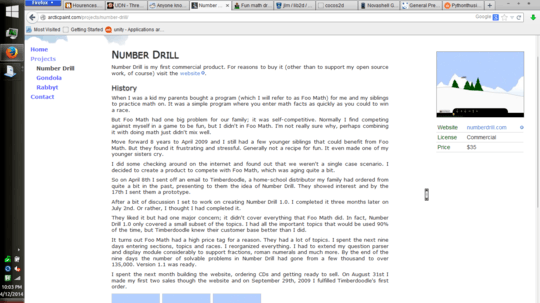
16
3
My Windows 7 install has a strange problem where sometimes the scroll wheel icon for the mouse gets stuck on the screen.
It's hard to explain in words, so here's a picture (it's in the blank space on the right side, halfway down the screen).
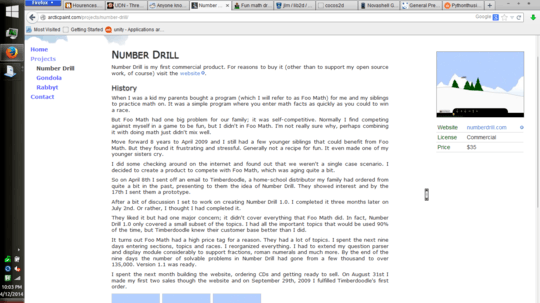
16
Click start button > Type "Mouse". Now go to the pointer tab , Click on the arrow under "Schemes" and apply "Windows Aero(System Scheme)". Finally uncheck the box in front of "allow themes to change mouse pointer" .
This should work for you.
Didn't solve it for me – Datoraki – 2017-10-22T09:34:44.283
1i switched to a new theme, then back to the original and it solved the issue for me. Running windows 10. – 2b77bee6-5445-4c77-b1eb-4df3e5 – 2017-11-25T17:58:06.270
@2b77bee6-5445-4c77-b1eb-4df3e5 I also had success switching to Windows Basic and back in Windows 7 – gkubed – 2018-04-11T16:00:48.287
4
Unchecking "allow themes to change mouse pointer" did not work for me. What did work on the other hand was the following solution (for Synaptics touch pads):
run regedit, navigate to HKLM\SOFTWARE\Synaptics\SynTPEnh in left pane, right click SynTPEnh, select New/DWORD Value. Name of the new key should be writable, Name it: UseScrollCursor , value should be zeros at default, no need to change (in my case). (Credit: Mr JGR)
Then I rebooted my computer and the icon was gone.
Note that you need to reboot before this solution works - it's not totally clear in the link. This other link is more clear: https://www.andreafortuna.org/lenovo/windows-10-fix-two-finger-scrolling-issue-for-synaptics-touchpads/
– Neo – 2018-05-22T21:08:27.847No need to reboot, just Log-Off and Log-In. It worked for me on Windows 10. Be aware that after applying this change you lose the scroll feedback cursor icons for both vertical and horizontal scrolling. – Simón – 2019-12-17T12:50:25.703
3
Try Ctrl+scroll(tried two fingers in my case)
1How would that help? – Pierre.Vriens – 2018-12-06T17:28:04.873
This worked for me. Ctrl + sliding two fingers on the touchpad. – Sven Nilsson – 2019-09-23T15:42:57.067
1
I have the same issue but I didn't have "Allow themes to change mouse pointer" checked. So I uncheck "Enable Pointer Shadow" and it works.
1You might need to be converted to a comment, feel free to flag a mod and ask for this to be done until you earn enough rep to write comments... this is an easy and simple task too by the way. – Pimp Juice IT – 2017-05-08T12:13:26.163
1Feels like an answer to me, even though it's written in a comment style. – Duncan Jones – 2017-09-11T11:32:47.967
1
This happens for me when, in the same time, I scroll with the Touchpad and move my mouse around (but only on specific softwares).
None of the permanent fixes above worked for me (Windows 10) (adding UseScrollCursor in regedit + changing shceme) but I can at least remove the stuck icons, each time it happens, by restarting the process SynTPEnh.exe in Process Hacker
syntpenhIt's not a permanent fix, but it works.
If you don't have Process Hacker and you don't want to install it:
Synaptics TouchPad, right-click and select open file locationSynaptics TouchPad and select End TaskSynTPEnh.exe0
This is Windows 10 manual:
Is it working?
0
I found one solution (it's probably not the best)
I don't think this is permanent either
-1
reinstall the drivers for your "mouse" and/or pointing devices.
1
Does this help? http://superuser.com/questions/473325/disable-scrolling-icon
– goelakash – 2016-07-05T06:49:55.330^^^ This approach worked for me. Disabling the scrolling cursor is a quick fix, if you have registry editing permissions. – Duncan Jones – 2017-09-11T11:40:19.777
and My mouse is there, it's just like a ghost of my previus mouse stuck on my screen. – get52 – 2014-04-13T02:18:14.937