0
We have a range of public Windows 7 computers. The computers are always on. When the users are logged on, the screen must not go off and the computer must not sleep.
However, when the user disconnects, we would like the screen to switch off.
We had a look to gpedit parameters but didn't find any suitable option. How can we do this?
Thanks
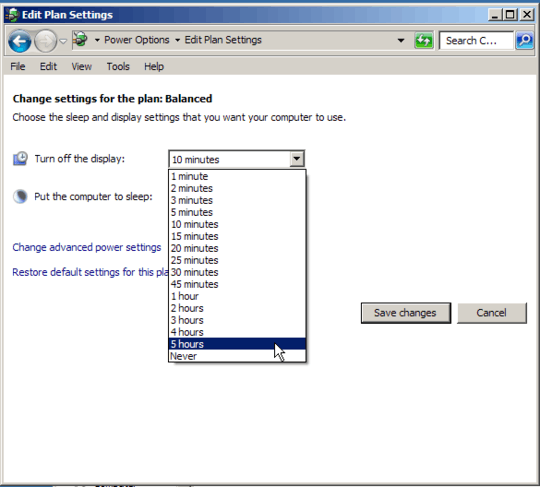
How are they logged on? At the console, or by RDP? – Ƭᴇcʜιᴇ007 – 2014-04-09T15:05:17.093
No they physically log on. They come to the room and enter their logins and passwords. – Maxbester – 2014-04-09T15:08:08.573
When you looked at the group policies, what did you actually try? Do you have Windows 2008+ domain controllers? If so, did you try anything with the Group Policy Preferences user-level Power Options/Plans? If so what did you try? What were the results? – Ƭᴇcʜιᴇ007 – 2014-04-09T15:19:57.137
If possible, I prefer not to change anything related to the domain controller. I tried GPedit > Computer configuration > Admin templates > System > Power settings... But nothing meet my need. – Maxbester – 2014-04-09T15:27:54.340
Maybe the simplest way is to call a script at log off that turns the display off. Here is a similar question.
– Maxbester – 2014-04-09T15:31:29.187I was talking about Group Policy Management -> User Configuration -> Preferences -> Control Panel Settings -> Power Options. I was asking about the version of the DC so that I could determine if you had GPP available or not. – Ƭᴇcʜιᴇ007 – 2014-04-09T15:39:44.307