The selected answer no longer solves the issue on the most recent Windows 8.1 updates, or in Windows 10.
To properly solve this issue in later Windows versions you must edit this key here, changing the value from 0 to 1:
HKEY_CURRENT_USER\Control Panel\Desktop\MouseMonitorEscapeSpeed
And you must also add a missing key to the following location:
HKCU\Software\Microsoft\Windows\CurrentVersion\ImmersiveShell\EdgeUI
Create a DWORD value MouseMonitorEscapeSpeed set to 1
Finally you must kill the Explorer.exe process from task manager, and then re-launch it; alternatively you could restart your PC for the change to take affect.
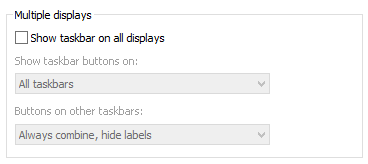
Is it just me or did they apparently undo this feature in a recent update? My mouse was sticky up til early today, I did an "Update and restart" and messed with video driver stuff, and now it's not sticking. Presumably the windows update undid it..? – Ricket – 11 years ago
4@TorpedoBench what do you want me to say. I have researched it but nothing showed up. Windows 8.1 was released hours ago so there won't be anything that shows up soon. As long as it hasn't been asked on SU before it's encouraged to ask - google has to index something and it might as well be SO. – Jon – 11 years ago
Things like links to other forums or discussion sites showing that others are experiencing the same event you are. Hours is enough time for things like this to start cropping up. Without knowing if other users are experiencing this, it could be something on your end. – TorpedoBench – 11 years ago
4@TorpedoBench Either way, it's encouraged to ask questions if it's not on SO it's encouraged to be ask. Furthermore, there's nothing that comes up so I can't link to anything. My brother is also experiencing it so I assume it's not specific to me. – Jon – 11 years ago
That's not what I'm questioning. I'm citing the lack of research beyond Stack Exchange. Even a simple statement like "A google search has turned up nothing, so I'm not sure what exactly is going on" would make me retract my vote. That's why I said no /evident/ research effort. – TorpedoBench – 11 years ago
3@TorpedoBench I added to that the post. Either way, it's encouraged to ask questions on SO even if it's answered elsewhere. – Jon – 11 years ago
The tooltip itself for the downvote button lists no research effort as a reason to downvote. You showed no effort to research the issue in your post, regardless of if you did or not, thus my voting and leaving the initial comment. If it's answered elsewhere, you should show that either in an edit to your question or in a comment. – TorpedoBench – 11 years ago
2@TorpedoBench I don't think you're reading my posts. Even if it is answered elsewhere, it is fine to ask with no mention whatsoever. The logic behind this is that google has to index something, and it might as well be SO. Mine hasn't been answered at all. – Jon – 11 years ago
Upvote as I don't want to deal with this when I get home. ;) – Michael Frank – 11 years ago