I was able to delete Astromenda from my PC using the free Revo Uninstaller; however, the "Cut the Rope" shortcut icon on my desktop remained, although I was no longer having pop-up issues with Windows 7 IE or Google browsers.
Several security scans for the icon revealed "No Issues," as if completely hidden and invisible.
After surfing my PC (using tips from various postings on different sites), I was finally able to delete the shortcut icon.
At issue was the required Administrator Permission to delete the icon. Here's how I was able to regain control and overcome this on my system (Windows 7).
Right click the "Cut The Rope" icon on your desktop.
Click the General Tab.
Find "Location" and view exactly where the icon is embedded - this will tell you the administrator's name (e.g. System, Owner, etc.) - on my system, it was listed as "C:\Users\Owner\Desktop\Cut the Rope.url" - You may want to write down this information.
Next, go to:
My Computer
OS(C:)
Users
Owner
Desktop
Find "Cut the Rope" among the list and right click it.
Properties
Security
Click "Advanced" - located below the "Permissions for Owner" box.
Click on the exact name that was listed in the icon's location information (the one I suggested you write down).
Click on "Change Permissions."
Click on "Edit."
At this point, I saw six (6) entries: three (3) listed as "Allow" and three (3) listed as "Deny."
You will need to modify the "Deny" entries, one at a time.
Click "Allow" at the top of the box for each entry. Make sure the "Include inheritable permission from this object's parent" is NOT checked.
The "Deny" entries will disappear after you modify them to "Allow" and hit OK.
At this point, only the three (3) "Allow" entries should remain in the box.
Click OK and close the screen. You will immediately notice the desktop icon no longer present.
Restart your system...and, hopefully, you'll be back on track without any issues.
I hope this helps out. It worked for me.
Disclaimer: By no means am I a techie, so I hope I have listed the process accurately, as I am running off memory...after being up all night figuring this out (it's 6:25 a.m as of this writing).
Best of luck, everyone!
Cheers!
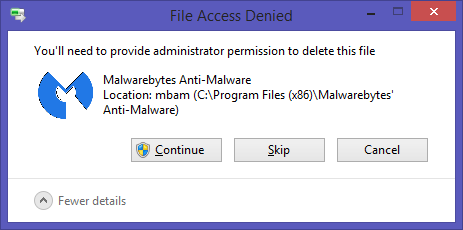
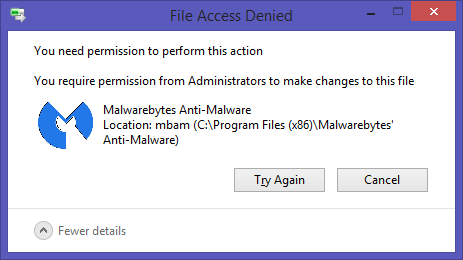
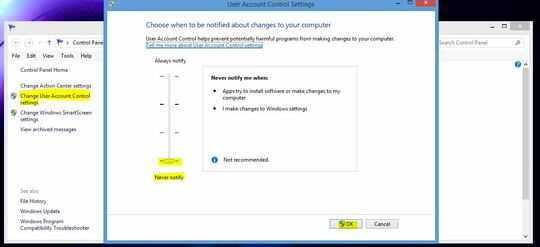
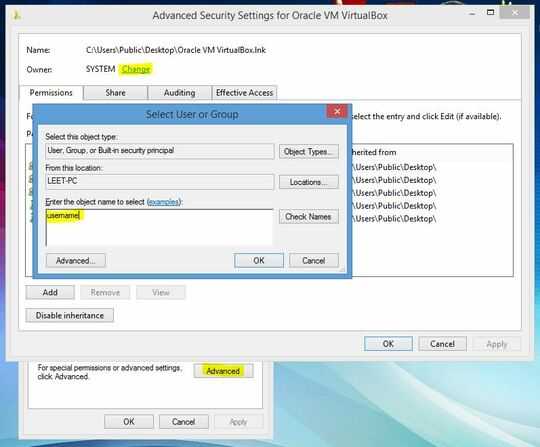

does putting a password on the administrator account make any difference? – user13267 – 2014-04-07T00:20:25.850
Did you try deleting the shortcut after booting in safe mode?
– and31415 – 2014-04-07T10:48:41.033@and31415 No, actually I didn't. – DaveTheMinion – 2014-04-07T12:13:44.327