2
I've Sony VAIO laptop (model VPCEA23EL). Mostly I use it for internet usage and as an entertainment system, sometime for minor programming (No DB or No VM are installed). I do keep it on for 24 X 7 many time without even restarting for 3/4 days on AC power to download stuff. Many time due to power trip it goes down (It happened a lot time).
Now today while I was surfing on net, suddenly it went dead with Minor tick sound (I was able to listen it as it was morning time ;) ). After that I tried to start it again but it failed for 3/4 try and than it started. but it last for only 20/30 seconds and than again no response for next 10 seconds. I tried same way for 5 cycle (with battery/AC power, only AC power, only Battery). Than I tried Ubuntu Live CD and it worked fine.
So I Googled for the problem, but no explanatory answers were found. One possible answer was that might be possible due to the failure of fan, CPU goes overheat and it goes dead, but it wasn't the issue in my case because Ubuntu was working fine.
Hence I went to the customer care, And described the problem to their technical person. He said that due to Click sound while it's going dead it may be a problem of Hard disk drive. He told me keep ear near to the hard disk section and I was able to listen the irregular sound from the HDD. So their primary diagnosis was the Bad sectors in HDD due to which head was making noise and ultimately it is failing to load the OS, but they were not sure. They suggested me to take the back up of the data and than to give for repairing.
Now what I am thinking is first to take the backup running the live CD and than try to repair the HDD ( by blocking the Bad sectors).
My questions are :
- 1) Is it the problem of HDD ?
- 2) If so than what would be the best course of action to repair the HDD in order to not to replace. (I am thinking of using the Ubuntu on CD tools to repair bad sectors).
Please suggest.
***** EDIT *****
I've tried to start the laptop last night for taking the full system backup and it worked without any problem. So I copied all the important data to my external drive. After that I tried the Windows check disk functionality on C: drive but it showed the clean report.
To double check whether it's not a problem of HDD, I downloaded the tool DRevitalize which checks for the bad sectors in HDD and trys to repoir it. I ran the tool for entire hard disk (It ran for around 5 hours), Report shows only two bad sectors in Hard disk as we can see in the below image.
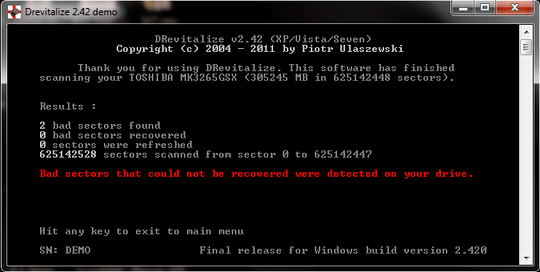
Plus laptop worked fine for whole night (8PM - 6:30AM) continuously without any single unexpected shut. Any suggestions ?
* EDIT *
I've consulted the technisian at Sony care, according to their in deapth diagnosis it was the issue of overheating. Processor was getting higher heatand that was causing the sudden failure. I'vent tested the laptop yet, but editing the question for the reference of others. Will put the answere once I got my hands on my machine.
Take the drive out, slave it another machine and then run a SMART tool and see. However, this could also be a driver issue. Boot up Windows 7 in safe mode and see if the same issues continue. – Dave – 2014-04-01T09:17:34.387
@DaveRook : I don't have toolkit to remove the HDD. I am asking about doing the stuff while HDD is within the laptop. Is it possible due to HDD bad sectors such thing can happen ? – IT ppl – 2014-04-01T09:26:41.557
@DaveRook : It worked fine last night for around 11 hours without any unexpected failure. Please see the updated question. – IT ppl – 2014-04-02T07:29:50.640
Right - based upon that, back up your machine as a precaution. – Dave – 2014-04-02T07:38:14.690
I've done with back up. But confuse about the cause of unexpected failure. any suggestion ? – IT ppl – 2014-04-02T07:39:14.847
Well, IMO I'm not sure if it actually indicates anything... 2 bad sectors isn't terrible... Do you hear the hard drive making odd noises? – Dave – 2014-04-02T07:40:39.263
sometimes only :( – IT ppl – 2014-04-02T07:40:58.907
Well, if you hear the noise, it may be a problem. Did you run a SMART tool? If not, acronis is free (although you have to register) and it is very easy to use (providing you can get onto the machine). It is is strange that some times the machine lasts for seconds, other times hours, so fingers crossed you'll find a good time to run the SMART tool – Dave – 2014-04-02T07:51:37.983
No I didn't. But will run it today. You mean Acronis Drive Monitor right ? – IT ppl – 2014-04-02T08:25:44.607
Yes, I do mean the drive monitor! I always forget the name :) However, I'm sure any SMART will work, I just have had good results with that one – Dave – 2014-04-02T08:40:22.500
Thanks Dave, I'll run the tool, and ask for your help if needed. – IT ppl – 2014-04-02T08:42:56.583