38
8
I have Ubuntu 14.04 running in Windows Hyper-V. I am experiencing a problem with the Clipboard (copy from host to Virtual Machine), it is not working correctly (It was not working with Ubuntu 12.04 also). I suspect that the problem lies in the Integration Services. Are they enabled by default or do I need to enable them in Ubuntu 14.04 ? Does anyone else experience the same problem with the Clipboard Copy-Paste function ?
Interesting is that in the Hyper-V Clipboard the Capture Screen(Ctrl+C) works as seen in the image below, but Type Clipboard Text (Ctrl+V) does not work.
lsmod | grep hv
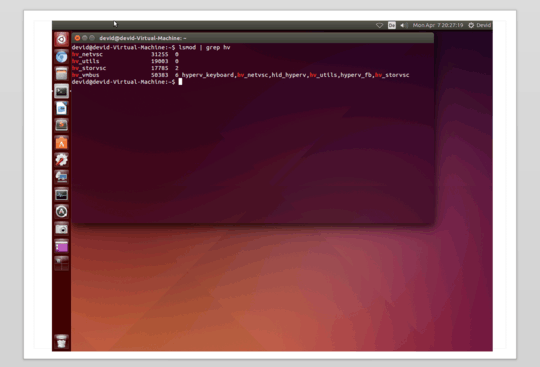
I have searched the web and found only information about Ubuntu 12.04. This is what has to be done on Ubuntu 12.04: click here. Does this also apply for Ubuntu 14.04 ? If I am correct I do not have to install something (Linux Integration Services 3.5 here), everything is already installed in Ubuntu, but is the procedure the same as in the above link ?
To enable VSS Snapshot daemon and KVP daemon use the following command:
# sudo apt-get update
# sudo apt-get install hv-kvp-daemon-init
Ubuntu virtual machines feature distribution map here
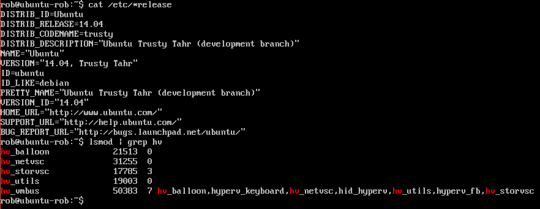
here http://www.serverwatch.com/server-tutorials/installing-and-activating-hyper-v-linux-integration-services.html it's said: Ubuntu Hyper-V Integration Services have been built into Ubuntu Linux since Ubuntu 12.04
– zhangxaochen – 2016-08-02T07:41:57.687@Devid - What is the answer here? What are we supposed to do? – Alex S – 2017-04-18T07:07:28.707
@AlexS in the Windows 10 Creators Update Microsoft did a lot of updates to Hyper-V. Also Ubuntu is working closer now with Microsoft. I know that they fixed the problem with the resolution, maybe they also fixed this. Sometime later I will check this and report back. Other than that I don't know about a solution that is working correctly till now. – Devid – 2017-04-18T07:22:55.737