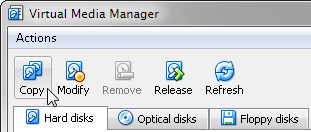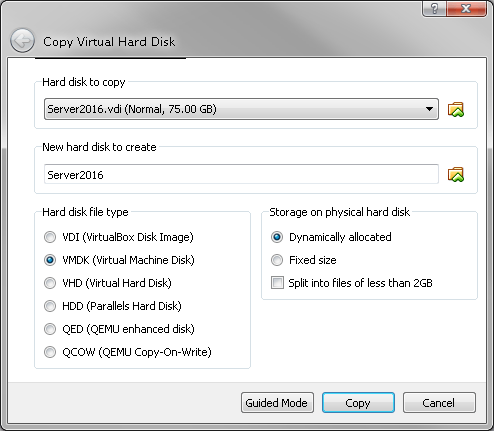10
4
I'm using VirtualBox 2.1.4 and want to convert a VDI file to load it in VMware Player (3.0.0 build-197124 on Vista Home Premium).
I think I can change the VDI format to vmdk with a tool provided by VirtualBox:
VBoxManage clonehd /vboxdata/old.vdi /vmwaredata/new.vmdk -format VMDK
Its also possible to get a vmdk file with:
qemu-img.exe convert -O vmdk hdd.vdi hdd.vmdk
But this does not generate the vmx file that VMware Player need. How do I get that file?
For informational purpose, VMware Converter 4.0.1 says that the supported backup images or third-party virtual machines are:
Microsoft Virtual PC 2004 or 2007
Microsoft VirtualServer 2005
Parallels Desktop 2.5, 3.0 or 4.0 for Mac
VMware Consolidated Backup
Symantec Backup Exec System Recovery 6.5, 7.0, 8.0
Symantec LiveState Recovery 3/6
Norton Ghost versions from 9 to 14
Acronis True Image Backup
ShadowProtect Desktop, Server, SBS, IT, etc versions from 2.0 to 3.2