41
7
I'm on OSX 10.9.2 using a Samsung SA850 Display connected to the display port of my MBP 15" Late 2012 Model.
All seems fine, but there is a problem with audio. Generally, whenever the display goes to sleep and wakes up again, my audio stops working. I found out that this is because the display has an integrated audio device, so for some reason this seems to mess with my system settings. I have no idea why.
This is kind of a clueless approach, but perhaps anyone knows how I can just totally stop OSX from even considering my display as an audio output device?
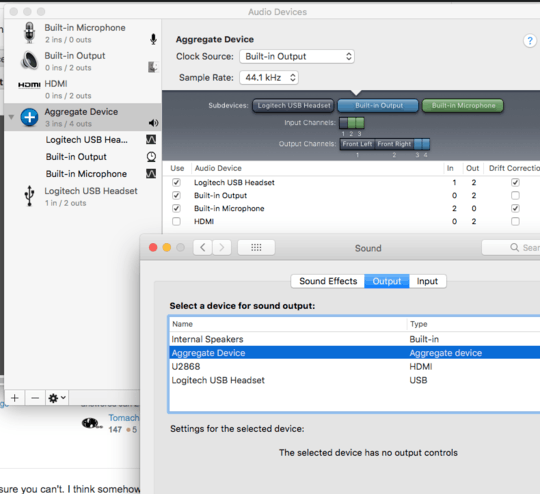
@CummanderCheckov did you find a solution? – codecowboy – 2014-08-21T13:30:48.023
1See if the display port shows up in Sound properties "playback" tab, if it does, disable any display port entries in there. – Moab – 2014-12-28T20:47:13.773