If anyone is still trying to figure this one out, I believe I've found the solution.
PFitz above is absolutely right that you need to go to the C:...Templates folder, however the solution works better when you use set as default based on normalemail.dotm rather than saving the whole template separately. Here's my solution:
- Close outlook and find the NormalEmail.dotm file as described above.
- Make a backup if you want then open the original in Word.
- Right click anywhere and select Font...
- It should be set to Calibri 11pt. Change to whatever you prefer.
- Click Set as Default in the bottom left corner. Select All Documents based on the NormalEmail.dotm template. Click OK.
- Click ok, close word. Click Don't save the document, but next it will ask you if you'd like to save modifications to styles, building blocks, etc. Click SAVE.
- Re-open Outlook. Now you can go to File>Options>Mail>Stationary & Fonts>Personal Stationary and set each of the fonts (new messages, replies, composing) to the SAME font as you chose in Word as default.
- Click OK and you're done.
Here's how fonts work in Outlook: basically there are two 'defaults'. You can think of one as the 'soft' default chosen by the user under File>Options>etc. This one should apply to everything you type. But there is also a 'hard' default, which you can think of as the default ... default if that makes any sense. Basically, when all else fails and Outlook isn't sure if it should apply the user's soft default, this hard default will kick in. The hard default is stored, along with most other underlying Outlook settings in a dot dot template. If you're familiar with Word templates, then this is exactly the same thing. And, just like Word, you can set the hard default by opening the template, right clicking, choosing font, and saying set as default based on the normal.dot template - in this case normalemail.dot.
Why MS decided you could not set this 'hard' default from within Outlook is a better question ...
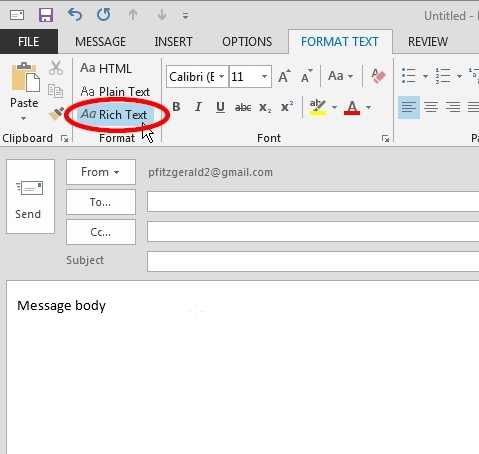

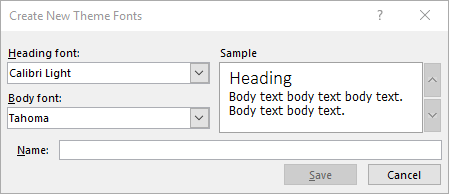
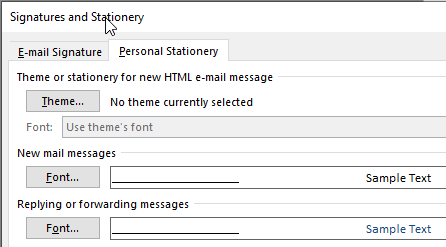

The changes I make to this file is reflected in the "Normal" style, but when I create a new email it is still in Calibri. As before, when I click the "Normal" style it changes to the font and size I wish to use (In this case Ariel, 11) – 0xAether – 2014-03-23T13:09:21.067
@0xAether My original answer applies only to rich-text email based on the NormalEmail template. I've added instructions on how to make sure your emails are in rich text and how to change the format (as seen by the sender) for plain-text emails. – P Fitz – 2014-03-23T17:35:49.153