2
Can I auto-rotate an image that contains mainly text? Maybe via OCR? The algorithm or whatever needs to scan the image and decide if it has to rotate it 90°, 180° or 270°
I want to include this feature into an existing PowerShell script, so command-line ability is mandatory.
I'm open for ImageMagick solutions
Example
I have already read the following SO questions. But they rotate photos.
and I'm only trying to rotate pure text scans which have no EXIF metadata.
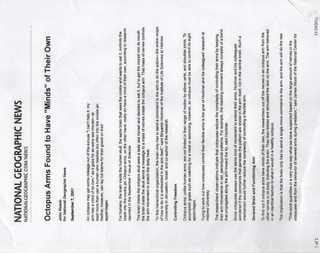
Well, I thought it is obvious from the question (
» OCR). Apparently not. Sometimes the scans must be rotated 270°, 90° or 180°. That is not fixed – nixda – 2014-03-19T19:58:17.137@nixda There is also an
-auto-orientoption that may be of use - I haven't used it, so I don't know how accurate it is. Sorry, I didn't pick up from your original question that they weren't all in the same orientation. – MattDMo – 2014-03-19T20:02:57.770The documentation says it's using EXIF data. So this is no solution.
– nixda – 2014-03-20T09:27:18.940If the EXIF profile was previously stripped, the -auto-orient operator will do nothing.