36
8
My machine (Windows 7 64-bit) takes about 3-4 mins to completely boot. Is there any way which will indicate that boot is complete, some kind of sound / pop-up, either by using Windows in-built feature or by any 3rd party application?
I require when both windows and all the startup programs have finished booting
I usually sometime sit and wait in front of the machine, that time could be better utilized for a quickie.
This is how it looks, when the hard disk light stops blinking:
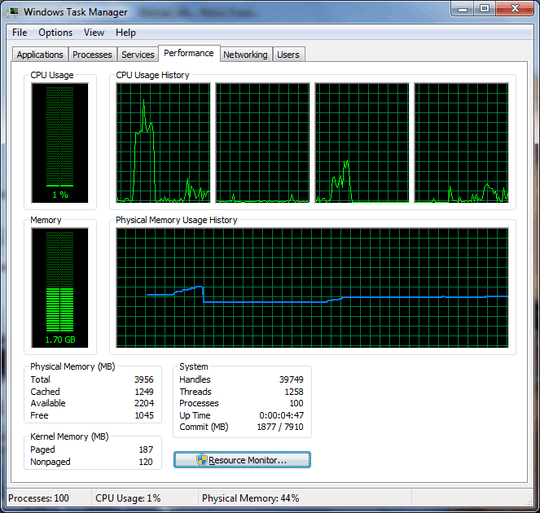
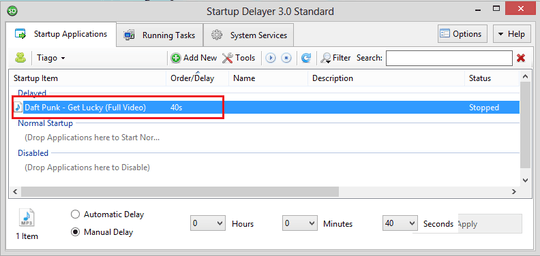
Are you including logon processes, or specifically the boot process? – Austin T French – 2014-03-16T16:45:58.557
2After logon process... All the background processes etc.. The whole shebang – Firee – 2014-03-16T16:52:05.907
3You may want to add what do you mean by "completed booting": all programmes loaded or just Windows OS loaded. – zurfyx – 2014-03-16T17:02:39.780
3I'm fairly certain there's no definitive answer. Some background processes wait for the PC to become idle before they start, some just wait a fixed period. It's hard to predict that
FooUpdater.EXEwill sleep for 7 minutes. – MSalters – 2014-03-16T17:02:41.200@Jerry All programs loaded – Firee – 2014-03-16T17:12:13.650
2Perhaps instead, would detecting when busy processes eventually become idle work for you? If so, does Windows Task Manager's "On Idle" task trigger not suffice? – Ƭᴇcʜιᴇ007 – 2014-03-16T18:04:22.277
The problem here is not to know if the boot process is completed but why it takes 3-4 minutes instead an average of 30 seconds... – climenole – 2014-03-16T22:29:17.957
@climenole Depends on how many startup programs you have... Also the age and type of hardware you're using – Firee – 2014-03-17T05:53:53.427
See also: Halting Problem
– Adam Davis – 2014-03-17T19:52:20.8602Is 3-4 minutes really enough time for a "quickie"? o.O – Jason C – 2014-03-18T03:07:09.493
1@JasonC You see, its actually a 'cookie'... – Firee – 2014-03-18T12:01:41.990