11
1
I accidentally pressed Ctrl + Alt + Down (Windows 7) when a second display was connected and flipped all the screen orientations. I quickly pressed Ctrl + Alt + Up to restore it but the second monitor did not switch back and is now stuck in the wrong orientation; no matter what orientation I switch the system to.
I tried disconnecting and reconnecting the monitor but that did not help. (Actually after one disconnect/reconnect it got stuck rotated 90 degrees clockwise, but now it seems to have settled on being stuck upside down.)
I then rebooted the machine but that also did not help.
How can I fix this?
Is there display orientation information hidden in the registry somewhere that I can manually delete / reset?
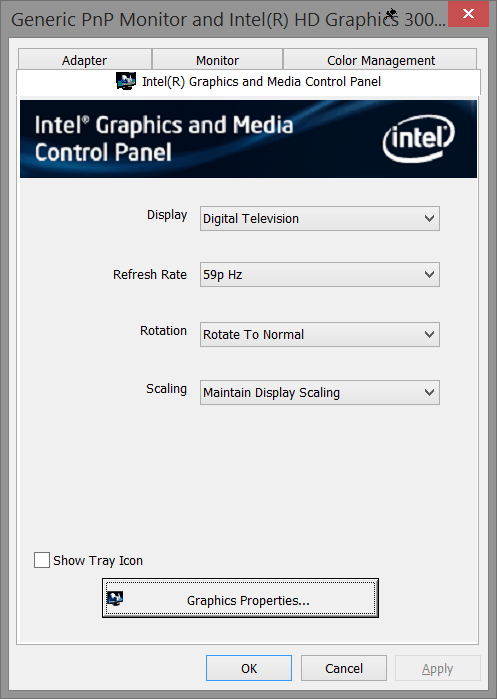
2Similar problem for Windows 10 - Solved! All settings --> System --> Display --> click on the monitor (1 or 3) and change the orientation to Landscape. – user690261 – 2017-01-26T11:11:27.890