I had a similar problem to you.
I have a cheap mono BT waterproof speaker and got a cheap Bluetooth USB dongle off eBay for my Windows 7 Ultimate PC. The speaker sounds great with my Samsung S3.
After plugging in the dongle and waiting for the drivers to SLOWLY install, i was able to select the Bluetooth Mono Audio device (right click Windows volume button in tray, Playback Devices, right click the bluetooth profile/device and "Set as Default Device") but that profile was limited to 8 Hz and couldn't be changed. Audio sounded really bad from iTunes.
Then i changed to the Bluetooth Audio Renderer (Stereo Audio) device profile and i got to choose between 44kHz and 48kHz :)
Just a note for iTunes users, you need to make sure you right click the bluetooth profile/device and "Set as Default Device" which will route all of your computer's audio to the bluetooth speaker/headset.
Extra tip - make sure your BT speaker/headset is freshly charged. Mine ran out of battery while i was testing, this is why it sounded even worse with lots of noise as i was initially testing it.
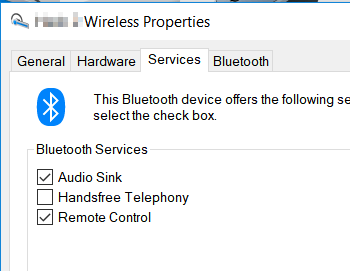
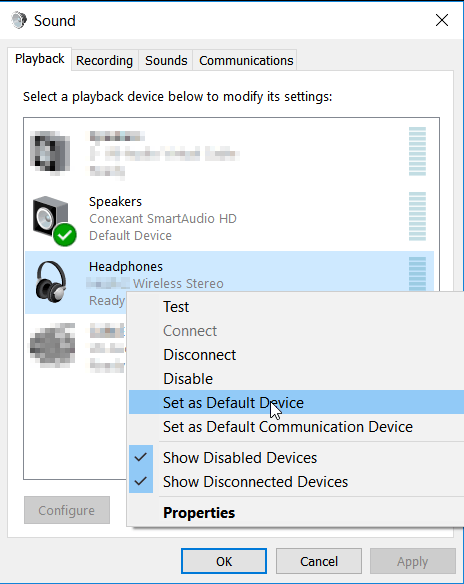
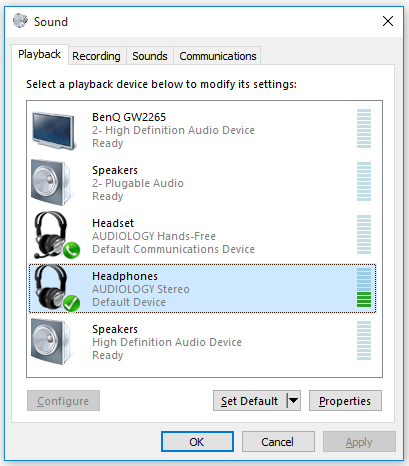
Maybe your card is bad in your laptop. – juniorRubyist – 2015-08-06T01:39:59.147
what works for me is disabling all services except Audio Sink – Dasser Basyouni – 2017-04-28T14:25:08.653
You have not mentioned whether you want to use headphones only or headphones with mic? – Aman – 2017-09-28T12:10:46.273
4Is there any chance you're using the headset profile instead of the A2DP profile? – Spiff – 2014-03-03T18:07:53.290
How to check that? – iCoRe – 2014-03-03T18:08:56.013
do you have another bluetooth speaker of some kind to test? – Keltari – 2014-03-14T14:43:29.087