4
0
I have WD My Book Essential 3TB external drive for more than 2 years now. It worked fine until about a month ago when it stopped being recognized. After extensive googling, I ran chkdsk /r on it and it was fine. The next time I used it, about 2 weeks after, again it was not recognized. I was not able to use it until yesterday. After a very long time, my laptop was able to recognize it. I tried to copy some of my files to another hard drive but the transfer speed dipped to about 700 kb/s. As I have at least 450 GB of important files (this excludes the other 900+ GB of files), this transfer rate will simply not do.
I turned my computer on now and this is the shot of the Disk Management:
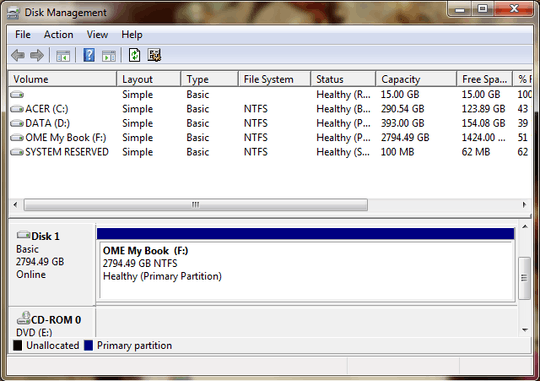
Trying to access Drive F though was almost impossible. I went to command prompt to access the files but I was only able to access the root directory. I cannot go to the subdirectories. Refreshing the Disk Management, my drive is already gone - Unknown, Not Initialized.
The funny thing is, unlike all of the previous times, I can see the drive in explorer:
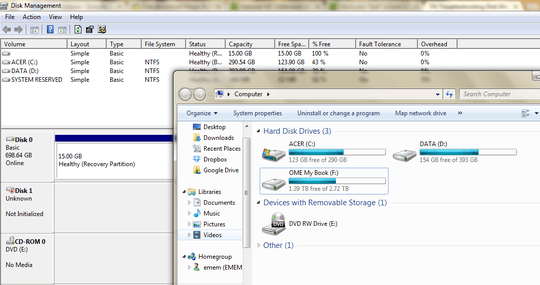 (although I can only go as far as the root directory). But the drive is Unknown in Management.
(although I can only go as far as the root directory). But the drive is Unknown in Management.
I tried to run chkdsk from the administrator command prompt but it kept saying "Cannot open volume for direct access."
I already tried pulling the 3.5" SATA drive from the enclosure and connecting it to a desktop PC, swapping the hard drive with another WD Essential external drive (different model though, 1TB) - which all didn't work probably because of the hardware encryption.
I really need to recover those files before I get another enclosure/dock to format the hell out of this hard drive. I'm running out of hairs to pull. Somebody please help.
Sounds like the drive has failed. You really should have backed up the files when you had to run the chdisk tool the first time – Ramhound – 2014-02-21T12:25:04.480
@Ramhound Now, I consistently am able to see the hard drive. But only after a long time. Read times are maybe 50x slower than usual. I will try to extract data or maybe try cloning with Acronis. – ome – 2014-02-24T13:31:52.793