5
3
I am using Windows 8.1 and I have set a child account for my son. When he wants to use the computer, I switch to his child account without signing out from my account (because i have a lot of open documents that I still work on and don't want to close them yet). One day, when he finishes using the computer, he shut down the computer immediately. When the computer is shut down, I lose all of my open documents. It is a disaster indeed. Is there a way to disable child account's power button at the charm bar or at least to disallow shut down if other accounts are still on?
 + R and put
+ R and put 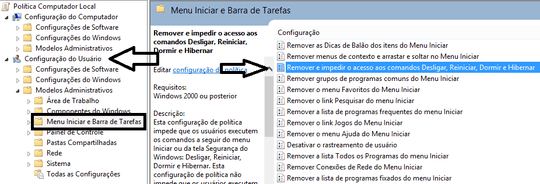 .
.
Thank you. I think this solution works better. It prevents my child's account, and possibly other accounts, to shutdown computer but allows me to turn it off by using my own account without hassle. I think I am also a little bit encouraged to delve into this ntrights.exe. – Robith Nuriel Haq – 2014-02-23T02:42:46.050