62
17
I regularly use Node.js to manage dependencies for programs I write, no big deal. Today I ended up with a folder structure like this: 
Trying to delete any file was met with this error:
The source file name(s) are larger than is supported by the file system. Try moving to a location which has a shorter path name, or try renaming to shorter name(s) before attempting this operation.
It was already in C:\, so it wasn't going to get much shorter.
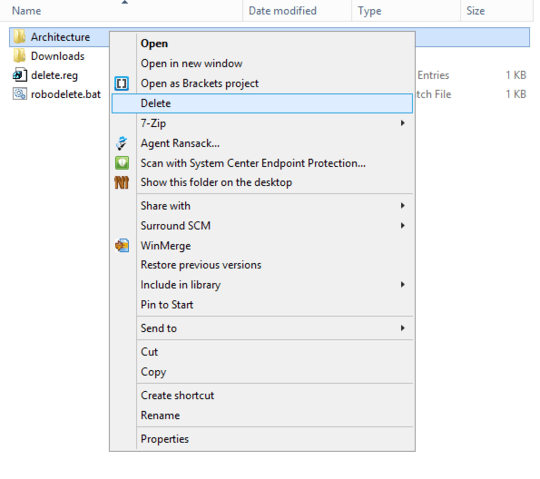
do you have any idea how your folder structure got this large i came across the same situation when installing grunt. – eran otzer – 2015-08-18T20:50:52.527
1@eranotzer by using npm. – Seiyria – 2015-08-18T21:01:24.807
i men't did the dependencies in your packages.json where written incorrectly ? – eran otzer – 2015-08-18T21:05:26.670
@eranotzer Yes. Because of how npm@2 worked, every dependency nested its dependencies inside of it. This meant that dependency chains could be arbitrarily long. npm@3 is looking to adjust this behavior. – Seiyria – 2015-08-18T22:01:27.320
If we use Git Path, we can use command
rm -rf folder_delete. – Khoa TruongDinh – 2016-10-17T04:15:12.4501
Possible duplicate of Tool for deleting directories with path/names too long for normal delete | How do I delete a folder which is nested quite deep and avoid “File name too long”? | Cant delete infinitely repeating folder in folder in folder etc
– and31415 – 2014-02-18T10:10:38.737