3
2
Is there any way to add Libraries in "My Computer"/"This PC" like Drives or Documents etc. ?
EDIT: Something like this image
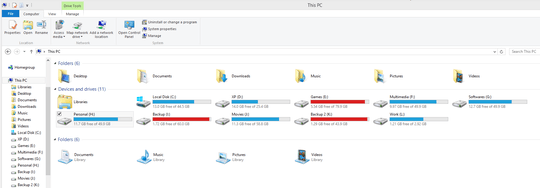
3
2
Is there any way to add Libraries in "My Computer"/"This PC" like Drives or Documents etc. ?
EDIT: Something like this image
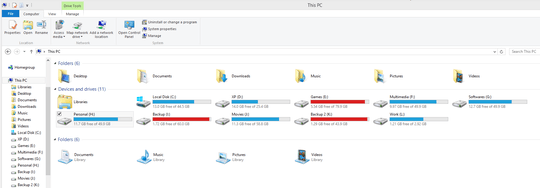
4
Type or paste the following command, and press Enter:
reg add "HKLM\SOFTWARE\Microsoft\Windows\CurrentVersion\Explorer\MyComputer\NameSpace\{031E4825-7B94-4dc3-B131-E946B44C8DD5}" /f
Type or paste the following command, and press Enter:
reg add "HKLM\SOFTWARE\Microsoft\Windows\CurrentVersion\Explorer\MyComputer\NameSpace\DelegateFolders\{896664F7-12E1-490f-8782-C0835AFD98FC}" /f
Note In both cases, changes are applied immediately after you refresh the explorer window. Works in Windows 7 and later.
Thanks that worked. But it added a library icon. I want all libraries to be displayed separately. Anyway to do that? – LifeH2O – 2014-02-13T17:34:49.247
@LifeH2O - can you link to a screenshot that shows what your talking about in a comment? – Ramhound – 2014-02-13T17:51:03.243
@Ramhound I have to open 'Libraries' to see all my libraries e.g. 'Music', 'Videos' and 'Documents'. I want all of these to be visible directly in my computer. Is it possible? I have updated the question with picture – LifeH2O – 2014-02-13T19:34:39.313
@LifeH2O The picture is a mock-up, isn't it? If you just wanted quick access to the libraries, you can easily restore them in Windows 8.1. No third party program is required since they're not disabled or anything, but just hidden by default (unlike Windows 7/8).
– and31415 – 2014-02-13T22:22:57.950@and31415 I was just wondering if it is possible to show them like the image I attached. I do have access to libraries in left panel. – LifeH2O – 2014-02-15T13:41:25.923
1@LifeH2O I've got good news for you: I was able to achieve what you asked, and I've updated my answer accordingly. If you want to remove the main Libraries folder you can run the same command you used earlier replacing add with delete. – and31415 – 2014-02-18T11:47:48.437
@and31415 That was awesome! Thank you very much. How did you do that? Now for the sake of experiment I added the key on other places just to make it appear under a new category. But it does not work. Why libraries appear with drives? – LifeH2O – 2014-02-18T13:58:10.067
1@LifeH2O I searched the web but I couldn't find anything about it, so I started digging the registry for anything related to user libraries. The main problem is that libraries aren't "real" folders, so it took me quite some trials and errors to get a working method. By default, Windows 7 would make appear those items in the "Other" category, but apparently they changed the original behavior later on. At the moment I wouldn't know how to select a different category. As a workaround you could use different settings for the Sort by/Group by options. – and31415 – 2014-02-18T16:06:50.283
@and31415 Yes, Currently I am sorting by File System to keep them separate. – LifeH2O – 2014-02-18T21:01:28.630
1
You can use the tool OldNewExplorer to restore the Libraries. The DLL restores all functions without hacking a file.
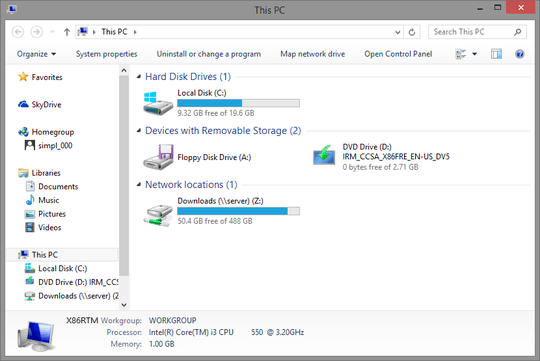
This tool is great! But this is not what I am looking for. May be helpful for someone – LifeH2O – 2014-02-13T19:37:25.607
it restores Libraries in Explorer. Is this not what you want? – magicandre1981 – 2014-02-14T06:53:35.093
No! I wanted to do something like the image i attached. @and31415's Answer is nearest to what I wanted. – LifeH2O – 2014-02-15T13:42:11.880
ask the author of the tool if he implements it. – magicandre1981 – 2014-02-15T19:51:19.257
@Ramhound Windows 8.1 – LifeH2O – 2014-02-13T17:33:14.443