3
0
I had this very random and very debilitating bug occur in Windows 8.1 today and wanted to document it so others can learn how to fix it and maybe someone knows how to prevent it that can provide some advice.
Upon starting my PC, all of my text looked like this picture: 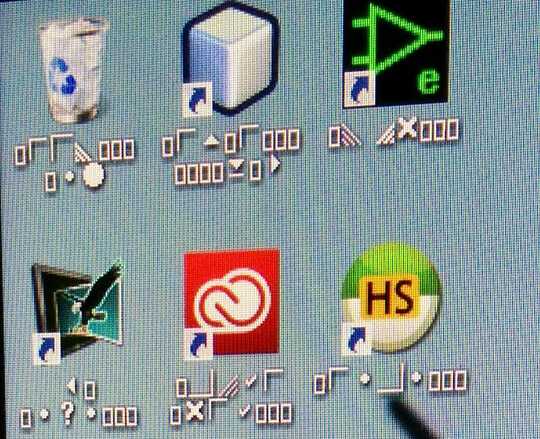
The only thing I know that happened before this is that I tried to install a ttc (Avenir Next Condensed.ttc) font to be used with a Photoshop design file that upon clicking "Install", windows said "this file does not appear to be a valid font". It should be noted that this font was installed on another computer before being transferred to mine (ie it works on another computer, not Windows 8.1, though.)
It also appears this could be a bug related to Visual Studio 2013. (My entire project was missing. - Fortunately, I checked in my code before turning it off... Thank god...)
http://social.technet.microsoft.com/Forums/windows/en-US/d77274a2-bb0a-4dfa-b4ab-a83d195940d6/windows-7-symbols-instead-of-text?forum=w7itprogeneral Shows a solution of copying over fonts from another computer as well as others experience this issue seemingly at random.
To see this bug in action: http://www.youtube.com/watch?v=525yPBGEfjU
Have you tried uninstalling the font that you put on your computer? – HelpingHand – 2014-02-11T18:37:20.283
@HelpingHand: The font isn't installed. Windows failed during the installation. However, when I go to the fonts folder, there are only three listings of font files. Although I have no idea what they are since it's all gibberish. I could try to post the font file online later, but I don't know if that would be some form of illegal distribution of copyrighted material. – teynon – 2014-02-11T18:38:08.443
Yeah, that would be illegal. Just link to the file if you must. Are you sure that it was not a virus? – HelpingHand – 2014-02-11T18:47:26.923
@HelpingHand: I've scanned it with a variety of software and it was taken from the installed fonts on another computer. Which I know doesn't mean it isn't a virus, but it seems much more like a bug. – teynon – 2014-02-11T18:48:37.900
The thread Windows 8.1 missing font files after restart contains a few ideas that you could try.
– harrymc – 2014-02-11T19:25:29.623@harrymc This looks promising, I will have a look at this tonight. – teynon – 2014-02-11T19:45:02.750
@harrymc The link you posted to did in fact solve the problem. I can't give bounty to a comment and I apparently can't upvote since I bounty'd all my user reputation away. Perhaps you can post it as an answer. – teynon – 2014-02-12T03:09:58.997
Done as requested. – harrymc – 2014-02-12T06:52:59.583
Windows 8.1 - Legend of Zelda Edition – Derek 朕會功夫 – 2014-02-12T06:56:48.817
Thanks for the duplicate flag. I removed the bounty since it was only a few hours old and closed it accordingly – note that there's no benefit from having the answer duplicated again. – slhck – 2014-02-12T18:00:45.467