11
1
When I user remote desktop to connect to a Window 7 Professional computer (using win7 pro RDP) it first prompts me for my password:
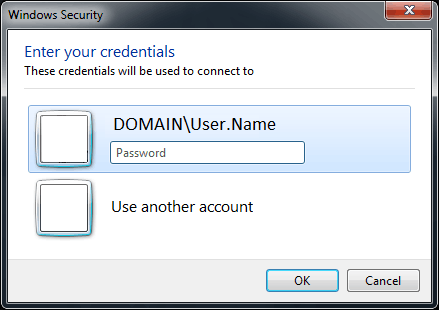
after successfully authenticating there, it connects to the remote machine and prompts for my username and password again:
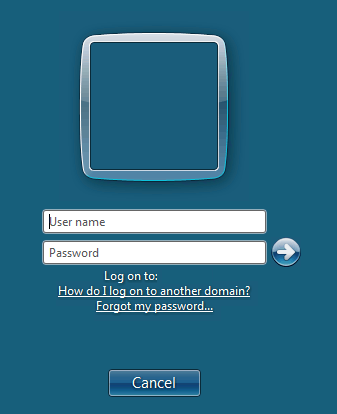
Is there any way to stop it prompting the second time? This second prompt only shows up when connecting to another windows 7 machine. When connecting to a server (Windows Server 2008 R2) this second prompt doesn't show up.
Note: removed domain and username info from the above images, a missing domain isn't the issue.
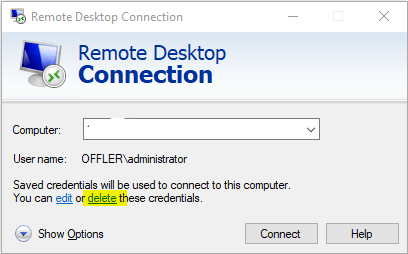
have you tried "use another account" on the first dialog and entering the exact credentials on the first screen that you are using on the second screen? – Tyson – 2014-10-20T06:40:57.613
@alumb Did you ever find a fix for this issue? – Steven – 2014-11-07T16:44:26.797
@Steven no. Near as I can tell, it is a difference between server and desktop versions of windows. – alumb – 2015-01-08T18:37:51.380
The difference doesn't lay in the operating System itself. It's a Multi User / Terminal thing. As far as i can remember a newly installed 2k8 R2 asks this second Dialog too. Looked AT this TechNet article?
– Clijsters – 2016-05-27T20:25:36.160the following question does not solve the problem. It is disabled on this domain, and it effects the first prompt, not the second. http://superuser.com/questions/241605/connect-to-remote-desktop-via-mstsc-automatically-via-username-and-password
– alumb – 2014-02-05T18:41:15.203Setup the Windows 7 box for Network Level Authentication? – Zoredache – 2014-02-05T19:22:51.283
2Check current GPs affecting the workstations: "You can also specify that a user is prompted for a password when connecting remotely to an RD Session Host server by applying the Always prompt for password upon connection Group Policy setting. This Group Policy setting is located in Computer Configuration\Policies\Administrative Templates\Windows Components\Remote Desktop Services\Remote Desktop Session Host\Security" – Ƭᴇcʜιᴇ007 – 2014-02-05T19:47:28.153
1
Also see: http://superuser.com/questions/604483/windows-7-remote-desktop-connection-save-credentials-not-working?rq=1
– Ƭᴇcʜιᴇ007 – 2014-02-05T19:49:10.170