As someone mentioned above, We are assuming you are running Windows 7 64bit, however you never mentioned whether it is 32bit or 64 bit. If you are running the 32 bit version of Windows 7, that is going to be a problem. If I remember correctly the 32bit version of Windows will only see up to 2TB, whereas the 64bit version does not have that limitation. Based on your screenshot it looks like you are running 32bit Windows and that is why it only sees 1.6TB of the 4TB drive. I also noticed the drive you have are designed to be inside of a NAS, so the firmware running that disk may note work as well directly inside of a PC. Try a simpler 1TB drive to boot the OS, a WD Black drive is the performance drive.
Another thing to keep in mind once you do get that all sorted out, is that on a 4TB drive your actual usable space will most likely be less. It might end being something like 3.7TB usable per drive and then a little less due to the file system overhead. That is the whole 1000=1GB or 1024=1GB school of thought and drive manufactures tend to round up for marketing purposes.
Unless you need massive amounts of power and speed for your machine you could go a simpler root and use an external NAS like a Synology NAS for storage, they work very well, very fast and you should be able to use the drives you have in your rig in the NAS. With this NAS you can even have an iSCSI drive connected to the machine and it will act just like an internal drive with an NTFS filesystem even.
Another thing you could try is make the configuration simple, start out with one physical drive in your machine, make that the OS drive perhaps a 1TB WD Black drive, then add another 4TB drive once you have Windows fully installed and up to date. Next, check to see if Windows will see the 4TB of space on the drive. If as a standalone drive the OS does not see the full space or something close to it, it looks like the OS is the problem. Like I said, it looks like you are running a 32bit OS based on the screenshot, that would be the first place to start.
Best of Luck
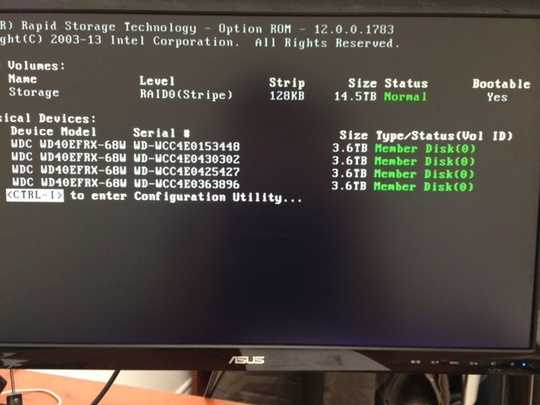
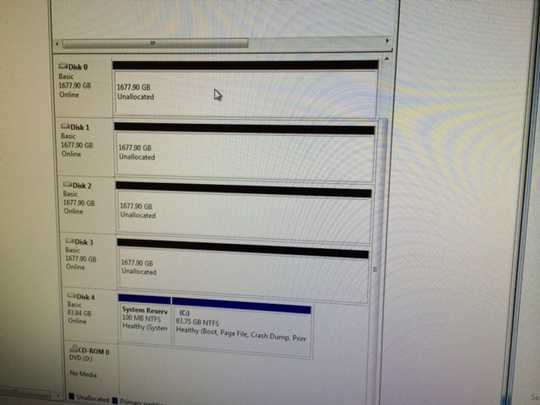
Is the BIOS set to RAID mode? Did you build/format the array? – David Schwartz – 2014-01-27T19:10:51.880
1@DavidSchwartz Yes the bios is set in raid mode and i did buid the array in the raid utility – Nicolas Racine – 2014-01-27T19:14:40.760
1The BIOS will show the individual drives. Windows should see a single drive. – David Schwartz – 2014-01-27T19:15:55.413
RAID-0 is dangerous, especially with that many drives. You may want to do a RAID-5, or even better, a RAID-10. – Bigbio2002 – 2014-01-29T18:25:40.983
@Bigbio2002 Raid 5 on that large of drives is also dangerous. Should you're RAID ever become degraded, it would take forever for it to rebuild. – kobaltz – 2014-01-29T18:35:21.233
Keep in mind that if you're RAID controller is software based (which it looks like yours is), the RAID5 parity calculations will cause your config to operate very slowly. Before on a RAID5 software based, I was getting about 75MB/s write, Switched to a 3Ware RAID Controller and was getting over 200MB/s. RAID10 will not have this sort of issue since it doesn't calculate any parity bits. – kobaltz – 2014-01-29T18:58:29.847
Thanks for your comments guys. Im using RAID 0 only for speed and the hole storage of the 4 x 4Tb. I don't mind to lost ALL the data if ONE drive fail :). – Nicolas Racine – 2014-01-29T19:37:28.523