12
2
I have bunch of white, transparent png icons in my folder and I find no way to see them clearly even if I change the background in view options (still white overlay on the image stays):
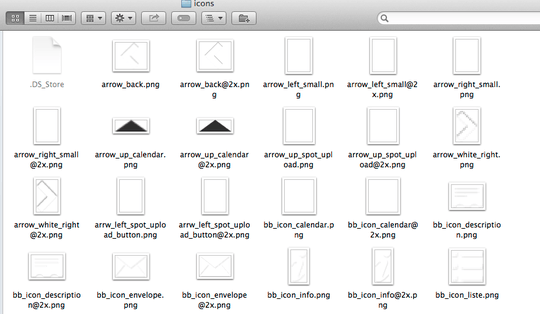
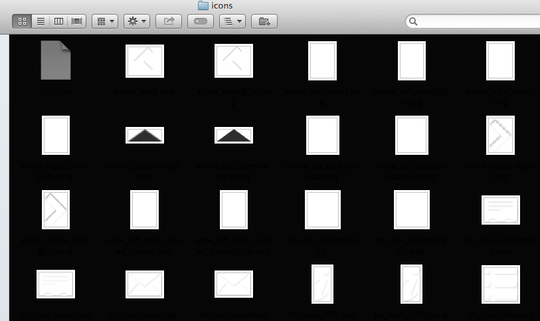
I know some of you may suggest Coverflow view but it is not satisfying at all because you can not see much of the images at once. I know it looks good but it is useless for serious browsing.
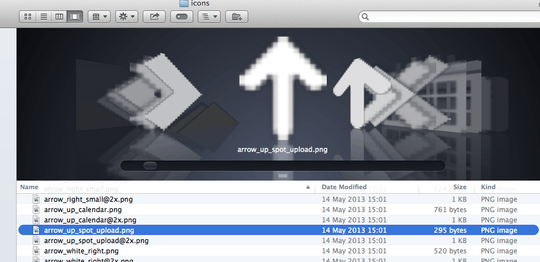
I have tried all browsing options I could find but none lets me accomplish this simple and basic task.
How can I make finder let me see my icons?
UPDATE:
@harrymc solution removes white border from the PNG icons so it merges with the background (as alpha png should) and all was left to do is just to change background color in Finder's view options.
Then I discovered that after adding thumbnails, Finder does not allow to change background color anymore!!!! (this option is grayed out - look below). Why? This is quite hilarious!:
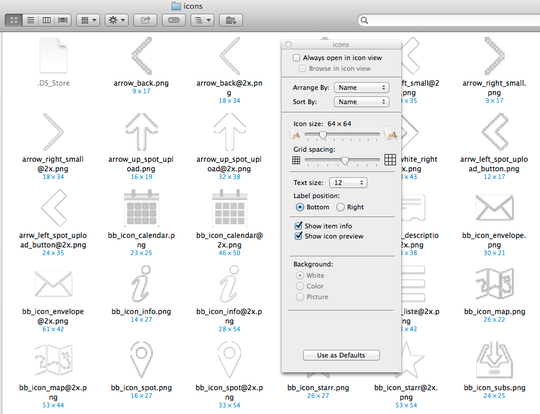
UPDATE 2:
I have found the reason for background color lock. It was not a fault of adding thumbnails but "Arrange by". It turns out that "Arrange by" must be "none" to be able to change Finder's background - odd.
Mentioned here: http://www.mac-forums.com/forums/os-x-operating-system/264376-finder-background-colour-buttons-locked.html
Now everything looks as I wanted:
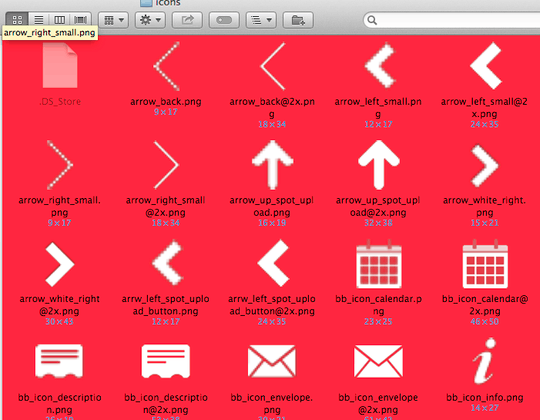
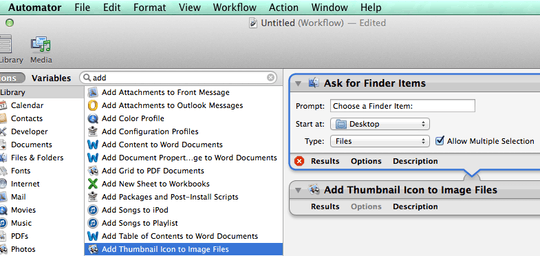
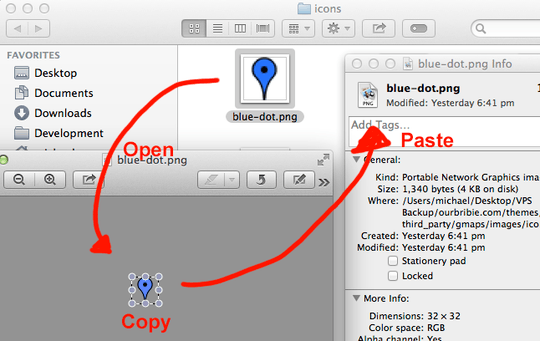
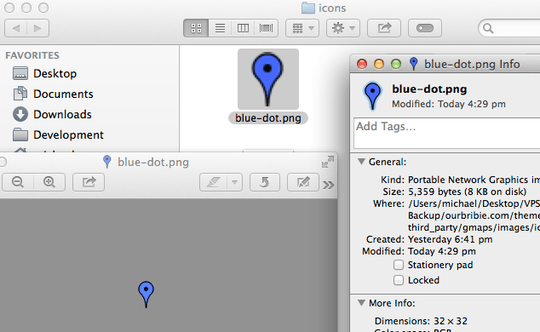
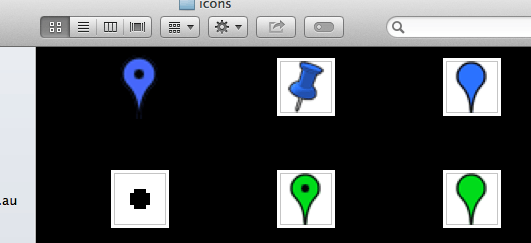
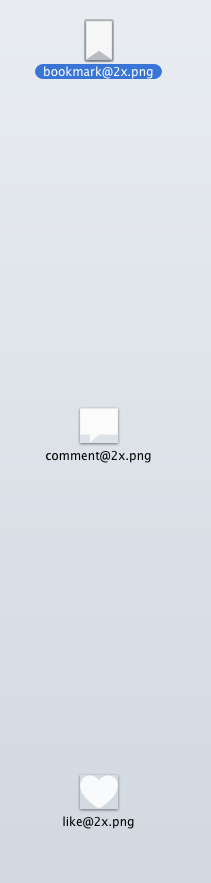
Have you tried in Cover Flow to set icon sizes to large? – harrymc – 2014-01-31T13:01:45.850
It doesn't change anything – Lukasz – 2014-01-31T19:25:52.830
See if this can help : Replace older grainy thumbnails in Finder Desktop.
– harrymc – 2014-01-31T19:45:44.820I do not understand. It is not what I asked about at all. – Lukasz – 2014-01-31T19:48:17.050
To resume: Your icons are hard to see, no matter what background color you use, black or white. I thought this was a problem with low-resolution icons, but was apparently wrong. So what kind of a solution are you looking for? – harrymc – 2014-01-31T21:07:19.000
I just want want border generated by Mac OS to be gone so I can see png icons event when they are white. It is not resolution problem but color problem. – Lukasz – 2014-01-31T23:46:19.617
Ok, I've provided an answer. It's not ideal, but if you've only got a few icons that you constantly use then my solution will work. – Michael P – 2014-02-01T05:33:24.603
I see it is working (somehow) but it is so tedious ... I am working with hundreds of icons on daily basis and applying this into my routine looks highly unproductive. I would have to spend most of my day just doing this ;-) – Lukasz – 2014-02-01T09:49:04.533
Do you absolutely need OS X finder? Adobe bridge and aperture should display transparent png properly. You could also try total finder, path finder or xfinder. The last being free – spuder – 2014-02-02T08:28:42.783
Well - Finder is the defualt file browser in Mac so... – Lukasz – 2014-02-03T09:43:39.117