10
6
(yes, it is a common problem but the found solutions are not acceptable for me)
I am using one screen 1920 x 1080 and 125% of normal DPI is even little for me and prefer to have 150% on windows 8.1.
When DPI = 150% texts in opera and chrome are blurry but not in Firefox
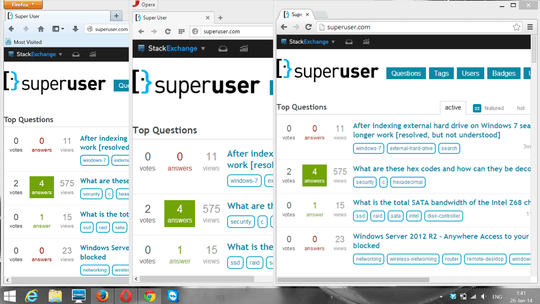
When DPI = 125% (default) text is cristal clear just they are small
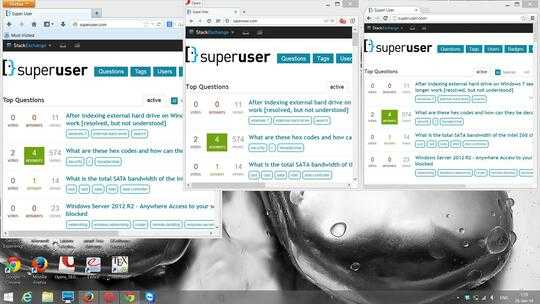
I have tried solutions that allegedly solved my problem:
- a) turning on Let me choose one scaling level for all my displays - no effect on text sharpness (see the first image)
- b) Program's context menu > Compatibility tab > check Disable display scaling on High DPI settings - the program ignores 150% scaling and shows like on 125% scaling. This means Text size is small:
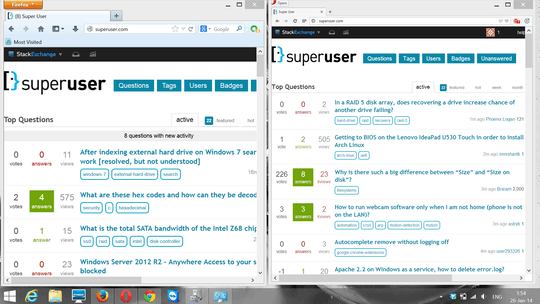
Note that even device manager (native Windows program) is blurry on 150% DPI.
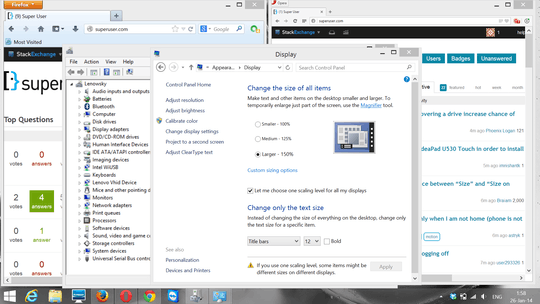
So, I am searching for a method to get clear and big size text in all programs (e.g. opera, chrome) on windows 8.1
Try using 125% scaling and then CTRL and the + and see if that helps. Hitting + repeatedly will increase the size even more. – cybernard – 2014-01-26T01:53:18.767
the application must be DPIaware: http://msdn.microsoft.com/en-us/library/ms701681%28v=vs.85%29.aspx. Looks like you use some which are not aware.
– magicandre1981 – 2014-01-26T08:02:08.537Generally, Chrome's text rendering is rather sub-par compared to Firefox and IE. Not sure if there's much you can do about it apart from switching browsers, considering it's been a known and reported issue for years (also, subpixel rendering and Unicode substitution). – Bob – 2014-01-26T08:07:52.647
cybernard - then I have to do it for all newly opened tabs, and in general that is not case for all applications. Opera has zoom feature but it is still blurry.
Skype is also blurry when switching 150% DPI. – Fibo Kowalsky – 2014-01-26T13:29:39.917