13
0
In Windows 8.0 there was an option in "Change PC settings" (the metro-style modern mode settings) to lock the screen after the screen has been off a certain amount of time. If you turn the screen on before the time expires, you could simply swipe up without requiring a password.
But now in Windows 8.1 (6.3, Build 9600) I can't find this feature. How do you do this in Windows 8.1?
I've seen that changing the power settings to "Balanced" has pseudo-enabled this functionality. The screen turns off, and turning it back on does not require a password until some further time after the screen has been off. I believe this is because the screen timeout is sooner than the sleep timeout, and so the password is required after sleeping only.
My ideal functionality would be that a password is not required until some specified timeout even if the machine has gone to sleep. This would make the power button tons more useful.
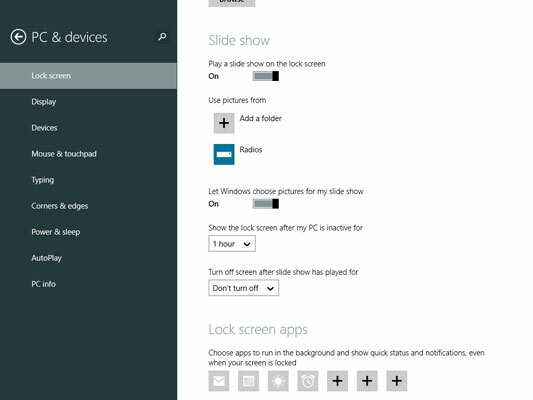
Is it not in PC & Devices - Lock Screen? – Dave – 12 years ago
@DaveRook Nope, that section has "Lock screen preview", "Lock screen apps", and "Camera", and none of those sub-sections have anything regarding the lock timeout, unfortunately. In Windows 8.0 there indeed was something like that in the similar section of the settings. – trusktr – 12 years ago
Maybe the option has been removed? If so, hopefully there's a way to do it in the registry. – trusktr – 12 years ago