8
2
I am running Windows 8.1 on a new Dell XPS laptop. I have attached a second screen via HDMI cable, and configured Windows to "extend the display". All of that is working fine.
Now, I'd like to configure Windows to display the taskbar on the second screen, as described here: http://www.pcmag.com/article2/0,2817,2406969,00.asp.
However, the "Multiple Displays" options are not visible where they should be, see the screeshot below:
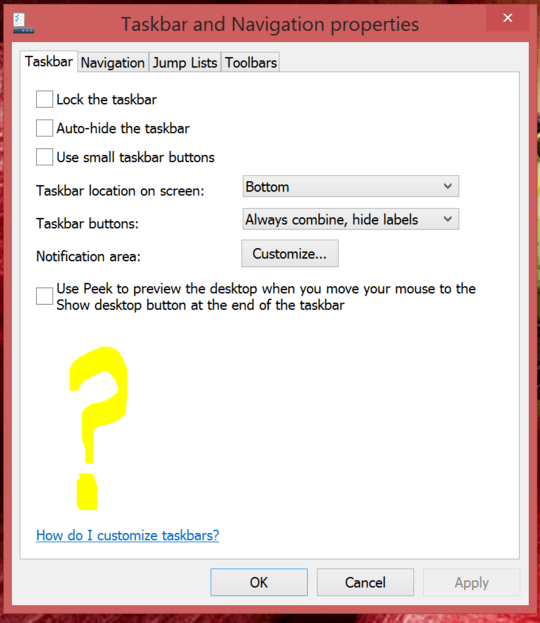
I don't know why the multi-display options are not available, does anyone know how to enable them?
I am definitely running Windows 8.1:
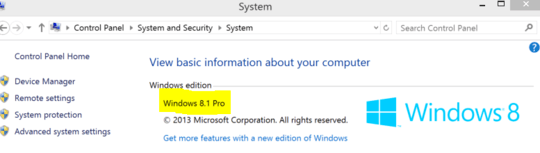 Thanks in advance.
Thanks in advance.
Update
This is my screen resolution window below (for the second screen). It does have a warning saying "Your resolution is lower that 2048 x 1440. Some items might not fit on your screen.", which is because my main laptop monitor has a much higher resolution. I suppose that might be the cause of the problem?
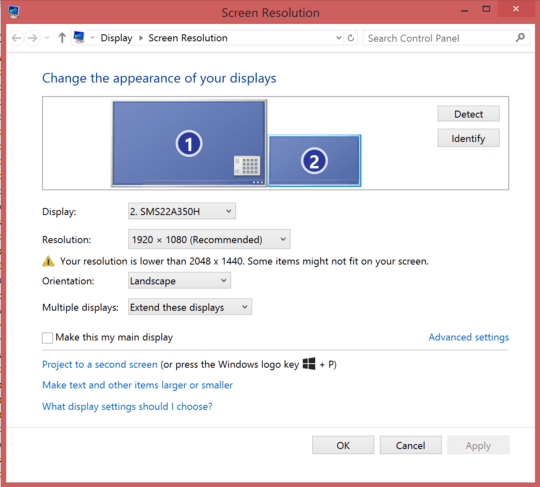
If you don't have the option then you are not running Windows 8.1. The option did not exist in Windows 8.0. – Ramhound – 2014-01-23T13:52:13.067
I am definitely running 8.1 (see new screenshot in question) – Barry Pitman – 2014-01-23T13:58:25.093
The only other thing I can think of is both displays are not being detected. You are extending your desktop to both displays right? – Ramhound – 2014-01-23T14:34:52.607
Yip, the 2nd display is detected and used to "extend" the display, its just that the 2nd monitor doesn't have a taskbar and I can't figure out how to add it. – Barry Pitman – 2014-01-23T14:47:09.190
I've hit the same issue, currently running latest NVIDIA drivers - http://superuser.com/questions/653141/windows-taskbar-not-extending-to-second-display
– Colin Bowern – 2014-02-25T16:41:22.490