73
17
I don't want to delete the empty lines completely, but I want to remove the trailing tabs and whitespaces in them. Eclipse usually does it (through a preference setting) when we save the file.
For example, the file before saving ($ = end of line):
def shuffle(list):$
import random $
$
random.shuffle(list)
$
$
... and when I save this in the editor, Eclipse does the following:
def shuffle(list):$
import random$
$
random.shuffle(list)
$
$
How can I automatically trim trailing whitespace with Notepad++?
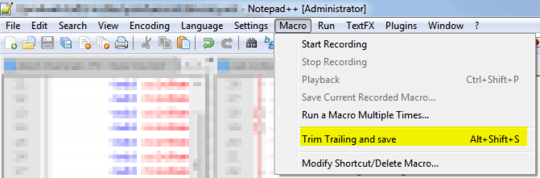
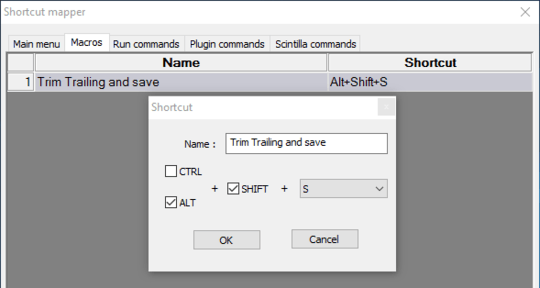

To trim whitespace from multiple files at once, do a Find & Replace for the regular expression
– Stevoisiak – 2017-09-27T20:13:55.607[ \t]+$. (Screenshot) (Source)