14
5
How do I unmark clusters as bad in NTFS?
Background
I mistakenly ran
>chkdsk /R
on my SSD, where
/R: Locates bad sectors and recovers readable information (implies /F)
/F: Fixes errors on the disk
And now i have a cluster marked as bad on my drive. I need to un-mark that cluster as bad.
Note: chkdsk has an option to re-evalute a cluster and return it to use:
/B: NTFS only: Re-evaluates bad clusters on the volume (implies /R)
Unfortunately that option will only un-mark the cluster if it is no longer bad. I need the cluster to be un-marked regardless.
How do i un-mark an NTFS cluster as bad?
Why are you doing this?
It doesn't matter why i, and hundreds of others, are asking the question. But the problem is that there's a bad sector on my drive. It's time to replace the drive with a new one. The way to do that is to mirror the SSD onto another SSD using Windows software mirroring.
Unfortunately, a known bug in Windows NTFS mirroring prevents the mirror from completing, as documented in KB325615:
Cannot Create Software Mirror If Disk Contains Bad Blocks
DMIO operates below the file system, and if it finds I/O errors while reading from a sector on the source disk or while trying to write the data to the destination disk, it aborts the mirroring operation.
The obvious workaround was to shrink the OS volume, so that the bad sector is past the end of the volume. In Windows 7, when you attempt to Shrink a volume it will automatically move files out of the way.
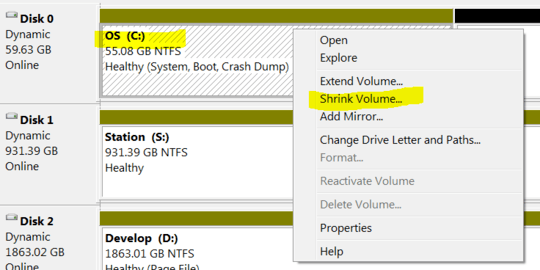
This is a good thing. In the olden days if you wanted to shrink a volume, you had to use a defragmentation tool that would push all the files towards the front of the drive; leaving slack space at the end.
Unfortunately there is now an unmovable file in the way: $BadClus. The Shrink defrag operation notes the unmovable file in the Event Log:
A volume shrink analysis was initiated on volume OS (C:). This event log entry details information about the last unmovable file that could limit the maximum number of reclaimable bytes.
Diagnostic details:
- The last unmovable file appears to be: \$BadClus:$Bad:$DATA
- The last cluster of the file is: 0xdc1ded
- Shrink potential target (LCN address): 0xa91bd9
- The NTFS file flags are: -S--D
- Shrink phase: <analysis>
So:
- i can't mirror the volume until the bad sectors are removed
- shrinking the volume will remove the bad sectors
- i can't shrink the volume until the sparse
$BadClusfile is moved - i can't move
$BadCluswhile it physically occupies bad clusters $BadCluswill physically occupy bad clusters while NTFS thinks the cluster is bad
How do i un-mark a cluster as bad?
For people ghosting drives, too
The solution for my problem would also work for the most common case:
Someone ghosts a drive containing bad sectors to a new drive, and then the good drive still has those clusters marked as bad, even though they are good. It so happens that they have a workaround available to them:
>chkdsk /B
Except that doesn't work in my case. (And even if it did work in my case, it's not the question i am asking.)
Bonus Chatter
Of course the Kingson SSD doesn't maintain spare sectors. If it did, it could transparently remap the spare sector for me, and i wouldn't have NTFS trying to over-think thinkgs.
SpinRite
i tried SpinRite'ing the SS drive. It comes across the defective sector, but is unable to get any values from the drive:
══════════════════╤═══════════════════════════╤═════════════════════════════════
cylinder : 7,183 │ data samples : 1,999 │ first uncertain bit : · · · · ·
sector : 17 │ unique samples : 0 │ last uncertain bit : · · · · ·
head : 187 │ discarded sples : 0 │ uncertain bit span : · · · · ·
The number of data samples counts up to 2,000, then cycles back to zero, and keeps going.
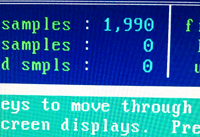
After about 20 loops (i.e. 40,000 data samples) i gave up.
Cloning
Again; lets not confuse the question with the example. The question is how to un-mark clusters as bad in NTFS. Long after i give up, and throw away the SSD, the question will still remain. Don't confuse my problem for the question. That doesn't mean that i might try to actually solve my problem:
DriveImageXML reaches the bad sector, and aborts.
GParted fails to load. A graphical boot screen appears, then a console window scrolls text by, followed by black screen nothing
Clonezilla refuses to clone my SSD:
This disk contains mismatched GPT and MGR partition: /dev/sdb
It will confuse Clonezill and might make the saved image useless or fail to clone the disk.Please fix htis issue then restart Clonezilla again.
Program terminated.
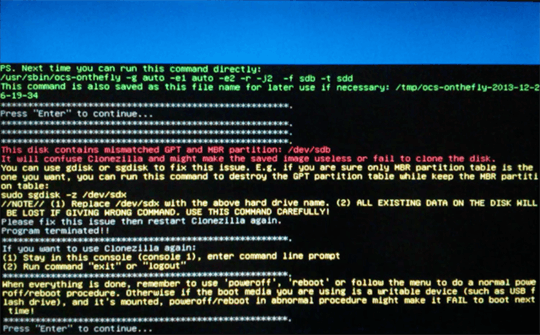
How do i unmark a cluster as bad in NTFS?
@ThomasW. why even ask if you can't answer for how to fix it in linux? if all you want to say is that if fixing it from a linux live cd is fine then you don't know how but he should add a linux tag. – barlop – 2014-06-26T17:32:42.477
If your using MBR for the disk partition sgdisk -z /dev/sdb will wipe of the GPT, and the clonezilla will copy it. https://www.backup-utility.com/articles/clonezilla-this-disk-contains-mismatched-gpt-and-mbr-4348.html
– cybernard – 2018-10-10T00:33:30.360Do you want a Windows solution or would using Linux be ok? – Thomas Weller – 2013-12-26T18:28:30.837
2
@ThomasW. i don't mind a self-booting tool; using whatever OS it likes. Of course i'd prefer a GUI tool. i got tired of using command lines in 1990. i started to looking into using
– Ian Boyd – 2013-12-26T19:09:03.503CreateFileto open the volume directly; but realized i'd have to start from scratch, parsing all the undocumented data structures. i opened the volume directly for editing in my favorite hex editor but had the same down-side, having to manually parse hex structures.