1
1
Is it possible to "stack" Windows environment variables such as,
"RUBY_PATH" = "C\ruby\bin"
"PYTHON_PATH" = "C:\python332"
"PROGRAMMING_PATH" = "%RUBY_PATH%;%PYTHON_PATH%"
"Path" = ...;%PROGRAMMING_PATH%'"
I can do it on Linux nodes, but so far, no luck on Windows nodes. Anything I'm not doing right?
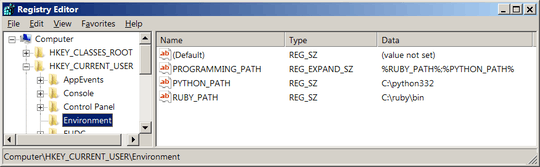
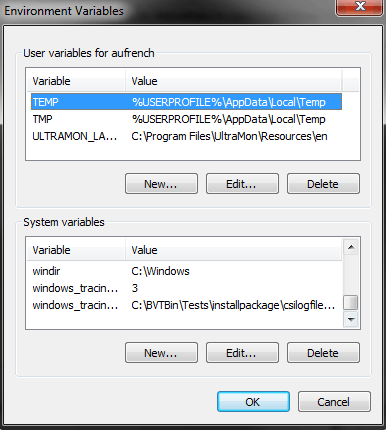
What do you mean stack? You can have multiple environment variables, and each environment variable can have multiple paths... You want to expand environment variables in another variable? – Austin T French – 2013-12-26T16:59:10.570
Well, the example above shows me making two environment variables, then assigning them to one, and then putting that variable into the regular path variable. – Pred – 2013-12-26T17:00:16.327