3
2
I have a network of three Windows 7 computers, all with internet access, and all running wirelessly using a Netgear router and USB adapters. If the "bad" computer (and only the bad computer) is connected to the network, playing online games in the others is almost impossible (in any other tasks I don’t notice anything wrong). It causes massive amounts rubberbanding/warping, but at the same time, my ping is always 40-60.
I have closed every program and process to no avail (so it’s not related to torrents etc.), and also interchanged WiFi receivers, moved them, updated drivers... Also ran Trend Micro scans, and some other antivirus and nothing either. I have run Netalyzr many times, and sometimes when the problematic computer was on, it showed packet loss, but it wasn’t a really consistent trend.
I installed Wireshark, it showed there are a lot of "standard query" entries with the other computers names. Seems like packets are longer when the bad computer is connected. It fills up fast (full screen each 2-4 seconds) mostly with chunks of light blue and green/red. The light blue ones say ARP and Who has 192.168.1.xx? Tell 192.168.1.1.
This Wireshark IO graph shows byte length while online gaming and nothing else running (right side is with bad computer connected, the left side without):
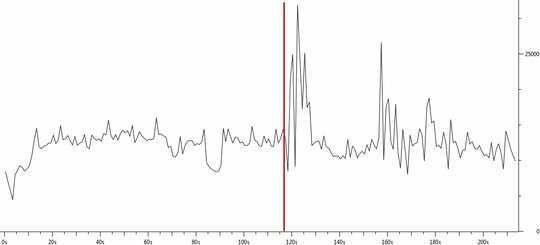
Connecting it by ethernet makes the problem disappear, but that isn’t workable due to the distance and house layout.
I have no idea what to do next, and while the problem is only evident when gaming, it could be doing worse things without me noticing.
The internal ips:
- 192.168.1.4
- 192.168.1.3
- 192.168.1.7 <-- this is the bad one
After disabling upnp in the router config, I ran wireshark another time (it shows that there is an abnormality), here is the packet lenght vs time graph while a game is running:
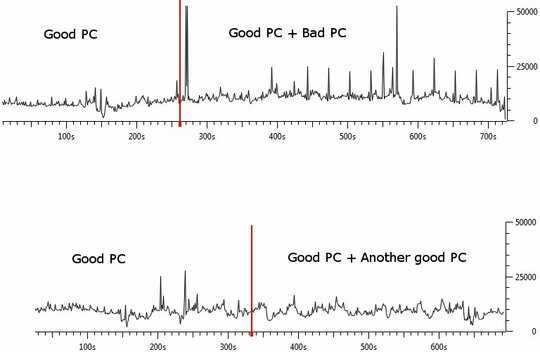
There were a lot of SSDP packets before I disabled upnp, and after disabling it many times less. This seems to have made the symptoms dissapear.
Some patterns I could see, which correspond to spikes in the graphs:
With only the good computer connected there are ARP queries each 10 seconds, looping through internal ips, most sent by the router as broadcasts, and some between the computers. This isnt different when the bad computer is connected.
If the bad computer is connected, there are groups of DCERPC, SMB and SMB2 packets in a pattern of 20-40-20-40... seconds. Most of these have sources and destinations that are ipv6 adresses (I suppose those of the computers). This doesnt happen if another good computer is connected, maybe its just some network function I enabled without noticing...
The graphs:
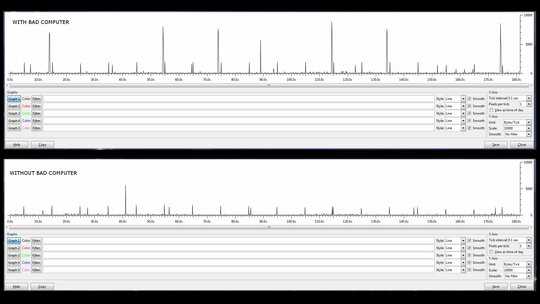
So what is exactly on the vertical axis? Is it a maximum wireless frame length? – pabouk – 2013-12-21T12:01:06.310
My guess is that radio on that box is causing actual radio interference. Possibly it's failing to "listen" before broadcasting, or otherwise not following Alohanet-style protocols. – Daniel R Hicks – 2013-12-21T13:44:51.733
Please provide the ip addresses of the router, wired and wireless connections in use, might be an addressing conflict. The arp messages you are seeing looks like they are coming from your router, this is normal behaviour. – Jake – 2013-12-21T14:53:33.860
Im sorry but I dont know much about networking. The vertical axis read byte lenght, I know nothing more. How can I get the ip adress and is it safe posting it publicly? Where can I see wired and wireless connections (as I said, they are only connected by a wireless network). – Keratosomo88 – 2013-12-21T18:44:09.423
No problem, nobody knows everything.
Posting your home internal ip addresses is not an issue as the 192.168.x.x block is reserved for internal networks (alongside some other blocks)
To get the addresses type
ifconfig /allin a cmd.exe instance on all your win7 computers and add the results in your question. – Jake – 2013-12-21T20:10:27.693oops make that
ipconfig /allifconfig wont work on windows – Jake – 2013-12-21T20:35:15.950The addressing looks ok so that can be ruled out. Does your Netgear router offer upnp options for the wireless connections? I have seen various networks being congested by these messages. Also try what @ChrisF suggests and see if it improves. If this does not fix it the next step would be examining services and connections running on your 'bad' computer. – Jake – 2013-12-21T21:12:47.893
I disabled upnp but it still causes problems (though it seems to have lessened a bit). I dont know how to disable wireless-n mode nor what it is. I updated the main post. – Keratosomo88 – 2013-12-23T06:33:19.933
Would you mind pasting a small run of Wireshark in a Pastebin , both without and with the 'bad' computer and drop a link here? That way i can look to into what exactly is happening on your network when the bad pc's gaming stuff joins in. Mind i will propably not be able to have a good look today for obvious reasons, but i will look when i have some time.
– Jake – 2013-12-24T10:03:41.280Hmm, I am wary of doing that, wouldnt it expose too much information? In the meantime, Im editing the main post with more information, like the kind of packet that show up when the bad one is connected. Ah, and the problem now is undetectable while gaming, but being so paranoid, I still ran wireshark and the bad computer is still abnormal. Thanks for following up. – Keratosomo88 – 2013-12-25T09:23:25.907
You have a good point there; you can't be too careful nowadays. The SMB, SMB2 and DCE/RPC packets are related to Windows file sharing, these should not be causing this kind of trouble. You could try disabling sharing on the bad pc and see what happens, but i don't think it will make a noticable difference. – Jake – 2013-12-25T15:24:37.037
Oh and no problem, i like digging into stuff like this. It is good training for me as a beginning network and systems manager (just finished a course and jobhunting) – Jake – 2013-12-25T15:27:16.517
Ok, consider this solved. In short, upnp was causing the problems. The other abnormality in the bad computer was just enabled device and file sharing as you said, and the other good computer had it disabled. I disabled both upnp and file sharing as I dont use them. I mean all this was just me being forgetful about network config (and networking in general), but anyways I learned quite a bit from this. Thank you, and good luck finding that job. – Keratosomo88 – 2013-12-26T07:25:00.433