9
3
None of the USB ports work anymore on my HP EliteBook 2540p laptop which is running Windows 7 Pro SP1. By "not working," I mean if I try plugging in a thumbdrive or external HDD it does nothing whereas they work perfectly on other machines. I've tried just about everything and no luck. It gets stuck and doesn't complete the process if I try from the device-manager to uninstall, update, or scan for changes concerning the drivers. I've also tried to use the MicrosoftFixIt tool which just hangs there and does nothing as well. I've left things running overnight with each of these attempts and it just hangs there endlessly. The properties for each port claim the device is working properly. Please, help me figure out how to get my USB ports working again!
Edit #1 - I have tried booting off my Fedora LiveCD and the USB ports work fine which indicates that it doesn't seem to be a hardware issue. I need to get the ports working again in Windows though.
Edit #2 - I tried using the Microsoft USB View tool, but don't know how to interpret the output. Anyhow, when I plug in my thumbdrive a yellow circle with an exclamation mark comes up for that USB port and it says "DeviceConnected." Here is the full output in case anyone can make sense of it and determine what problem(s) may exist:
Device Descriptor:
bcdUSB: 0x0200
bDeviceClass: 0x00
bDeviceSubClass: 0x00
bDeviceProtocol: 0x00
bMaxPacketSize0: 0x40 (64)
idVendor: 0x8564
idProduct: 0x1000
bcdDevice: 0x0100
iManufacturer: 0x01
0x0409: "JetFlash"
iProduct: 0x02
0x0409: "Mass Storage Device"
iSerialNumber: 0x03
0x0409: "VYWCFQTO"
bNumConfigurations: 0x01
ConnectionStatus: DeviceConnected
Current Config Value: 0x00
Device Bus Speed: High
Device Address: 0x05
Open Pipes: 0
Configuration Descriptor:
wTotalLength: 0x0020
bNumInterfaces: 0x01
bConfigurationValue: 0x01
iConfiguration: 0x00
bmAttributes: 0x80 (Bus Powered )
MaxPower: 0x32 (100 Ma)
Interface Descriptor:
bInterfaceNumber: 0x00
bAlternateSetting: 0x00
bNumEndpoints: 0x02
bInterfaceClass: 0x08
bInterfaceSubClass: 0x06
bInterfaceProtocol: 0x50
iInterface: 0x00
Endpoint Descriptor:
bEndpointAddress: 0x01 OUT
Transfer Type: Bulk
wMaxPacketSize: 0x0200 (512)
bInterval: 0x00
Endpoint Descriptor:
bEndpointAddress: 0x82 IN
Transfer Type: Bulk
wMaxPacketSize: 0x0200 (512)
bInterval: 0x00
Edit #3 - I used the ServiWin tool and discovered that the USBSTOR service is stopped and I am unable to manually start it. It states the error message: "Error 1058: The service cannot be started, either because it is disabled or because it has no enabled devices associated with it."
Here are my registry settings for it:
Edit #4 - I used the USB Oblivion tool which erases all traces of USB devices from the Windows registry. I figured it might help flush out any corrupted data that might be causing problems.
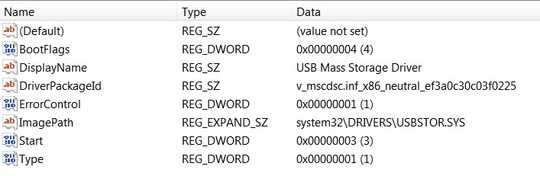
Check to see if your system is allowed to install drivers perhaps: http://support.microsoft.com/kb/2500967
– Jeff F. – 2013-12-23T17:11:46.600@Jeff F. - It is set to automatically install drivers. – THE DOCTOR – 2013-12-23T18:09:18.810
I mean if I try plugging in a thumbdrive or external HDD it does nothingDefine “nothing”. Does it make the bing-bong sound? Have you tried other USB devices like keyboards, mice, USB lamps, etc.? Do the LEDs on the flash-drives or other devices turn on when you plug them in? – Synetech – 2013-12-23T19:08:39.983If I plug in a thumbdrive for example - it lights up, makes no sound whatsoever, and the drive doesn't show in Windows Explorer nor is it accessible from the command prompt. Same happens with other thumbdrives and my external hdd. I tried plugging in the receiver for my wireless mouse and it didn't work at all. – THE DOCTOR – 2013-12-23T19:37:08.890
I tried plugging in the receiver for my wireless mouse and it didn't work at all.Then you can ignore the premature answers that mention fiddling with USBSTOR since that is obviously not the problem. It seems like Windows is somehow ignoring your USB ports. You used adevice-managertag, yet said nothing about what you see in it. Are there any warnings or errors? – Synetech – 2013-12-23T19:46:42.800@Synetech - I mentioned in my first paragraph how I attempted to uninstall, update, and scan for changes concerning the drivers. I updated this to clarify that it was from the device-manager that I tried that. No warnings or errors. Just a window with a progress bar that stayed there for 24+ hrs with each of those attempts. – THE DOCTOR – 2013-12-23T20:32:38.963
No warnings or errorsSo nothing like this?Just a window with a progress bar that stayed thereWhat window, this one? Take a screenshot and add it to the question. – Synetech – 2013-12-23T20:56:45.497@Synetech - I just attempted to uninstall the drivers from the device-manager again and this time it allowed me to do it. When I rebooted, Windows automatically reinstalled the drivers and my USB ports work once again!!! When I tried to do this before, it wouldn't uninstall (even after rebooting). I guess that one of the other troubleshooting steps I took may have fixed whatever it was that wouldn't let me uninstall the drivers before. – THE DOCTOR – 2013-12-23T21:13:11.113
So the external drives and mice and such are being picked up and installed correctly? Did you have any devices plugged in while it wasn’t working? It won’t let you uninstall them if they are plugged in/in use. Instead, it will just mark them for removal on the next reboot. This means you also won’t be abel to (re-)install them because they are still present. – Synetech – 2013-12-23T21:21:24.730
I should mention my wireless mouse and keyboard are connected via USB ports on a KVM switch and would therefore not be affected by the issues I was having. I moved the mouse receiver to a port on the laptop to test it when you suggested it. It is possible that I had something plugged in when I tried to uninstall the drivers before...I can't recall at this point. The important thing is that it's fixed at long last. – THE DOCTOR – 2013-12-23T21:28:53.900