12
5
I am using the screen split in 3 with vim on the left, and two other screens split horizontally on the right. I know that when detaching from a screen, I can save the layout with :layout save my_layout_name.
I already have layout autosave on in my .screenrc file, but that doesn't help with my issue.
How can I persist a screen's layout between different terminal sessions, and after pc restart? Or maybe as a workaround, is there a way to run screen (parameters) which split it, set up the bash on every window and save the layout?
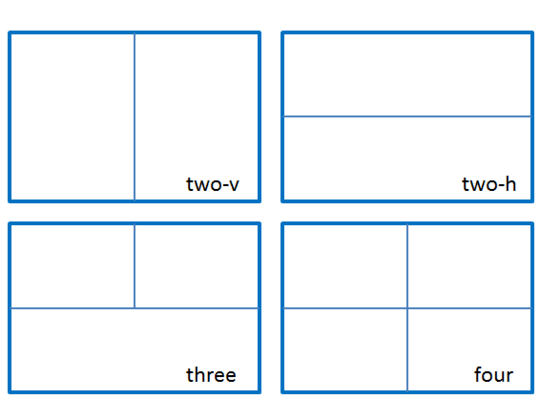
You are correct. This method persists the screen layout by dumping the commands to a file, then repeating them in
.screenrc. The.screen_layoutfile can be edited with all the commands to be run each timescreenis run, includinglayout save defaultin the end. I suggest other readers to addscreenafterfocusin the.screen_layoutfile to get bash running. – randunel – 2015-08-26T21:20:27.780