5
2
I need to generate a PNG file of an image composed in LibreOffice Draw. When I export to PNG directly, the quality is almost perfect, but it's just slightly blurry. However, when I export directly to a PDF with lossless compression, the quality is perfect --- just not in PNG format.
The dimensions of the image are 495x304. Whenever I try to convert the "perfect" PDF file to a high-quality PNG file, the PNG file at 100% magnification (as viewed in evince) is about 2-3 times larger than the image in the PDF file. Or, when I get the PDF converted to PNG at approximately the correct dimensions, the PNG file is too sharp.
I have tried commands like this
gs -sDEVICE=pngalpha -sOutputFile=new.png -r144 image.pdf
and
convert -quality 100 -density 300 image.pdf new.png
But neither command renders a PNG with quality as good as the PNG that can be directly exported to in LibreOffice Draw.
So, my question is how to do either of the following: (1) export to better quality PNG directly from LibreOffice Draw; or (2) convert the perfect quality PDF to PNG with comparable quality and same dimensions.
And here are the export settings I'm using when exporting directly to PNG:
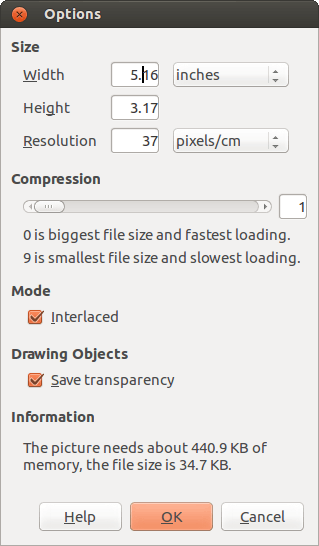
1I don't see how this is related with programming. – leonbloy – 2013-12-11T03:07:32.190
You're right. I saw some similar posts in SO about using imagemagick to convert PDF to PNG, and originally my post was less about LibreOffice Draw, and more about Linux utilities for conversion. But even then, you're right, not appropriate for SO. – synaptik – 2013-12-11T14:05:51.660
As for (2), please take a look at this Q&A
– Glutanimate – 2013-12-11T16:17:09.850@Glutanimate Thanks. I tried Inkscape, and it was pretty good. – synaptik – 2013-12-12T23:07:38.153
1@Glutanimate Oddly enough, I found that the best solution in my case was to simply use a standard screenshot tool and take a "snap" of the PDF. – synaptik – 2013-12-12T23:08:57.927