Motherboards can be pretty finicky about how they want their RAM placed and whether they allow mixing different sizes.
The manual for the MSI 970A-G46 motherboard specifies in page 1-15
that for efficient dual-Channel mode operation, the allowed RAM configurations
are either DIMM2 & DIMM4 or all slots full.
The manual has this note :
- In Dual-Channel mode, make sure that you install memory modules of the same type and density in different channel DIMM slots.
- To enable successful system boot-up, always insert the memory modules into the DIMM4/ DIMM2 first.
Start by taking out the two 2GB sticks and putting in only the 4GB sticks in DIMM2 & DIMM4.
Reboot straight into the BIOS to check if you have a total of 8 GB (2 x 4GB).
The BIOS will normally also tell you which DIMMs are occupied, to avoid mistakes.
If you don't now have a total of 8 GB (2 x 4GB), try with only one 4 GB stick in DIMM2,
and if this doesn't work then in DIMM4 and finally in DIMM1,
and if nothing works then the 4 GB sticks are just incompatible with this motherboard.
If the 8 GB (2 x 4GB) worked, the manual seems to say that the two 2 GB sticks
should go into DIMM1+DIMM3, which you already tried and it doesn't work.
Last try is to inverse the contents of DIMM1+DIMM3 with DIMM2+DIMM4.
If it still won't work, then your motherboard will not accept mixed RAM,
so 8 GB (2 x 4GB) is the maximum you can go up to with the RAM sticks that you have,
and the two 2 GB sticks are history.
If in doubt about the new RAM, return the RAM configuration to its original state
and use the Crucial System Scanner
to analyze the motherboard and suggest compatible RAM and configurations.
I found this scanner to be extremely accurate in its results.
If you have the situation where the BIOS sees the additional memory but Windows doesn't,
then you are either against some limitation of the motherboard or of Windows.
Follow the advice given in the Microsoft Support article :
The usable memory may be less than the installed memory on Windows 7-based computers.
Also repeat the above tests starting with that for 8 GB (2 x 4GB)
and boot through to Windows.
If all of them fail, this is a limitation of the motherboard or the fault of the 4 GB sticks, but if some work then take the best configuration that works.
You could also try as a last-ditch effort to set up the RAM as done in your post,
which according to the manual is the right configuration, and do
a Repair Install of Windows,
which will still preserve your user accounts, data, programs, and system drivers.
If it doesn't work, invert the DIMMs as above and try again.
However, the chances here for success are rather slim.
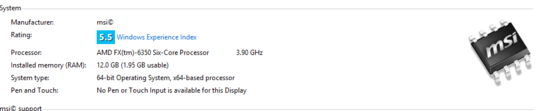
@CarlB No you're right. Thats also why I deleted my comments. I didn't realize it until I saw the picture. – Darius – 2013-12-08T23:58:25.563
possible dupe but could give you an answer you are looking for: http://superuser.com/questions/372751/8-00gb-ram-3-22gb-usable-in-windows-7-x64?rq=1
– Carl B – 2013-12-09T00:00:05.2103
What's your motherboard model? Run CPU-Z and post screenshots of the results. What does your BIOS register? You can usually enter it by pressing F2, F12, or Delete, and it may tell you which key to press when it boots.
– zymhan – 2013-12-08T23:59:20.523MSI 970A-G46, I'll try CPU-Z and I will check BIOS atm – Kevin Harrison – 2013-12-09T00:00:27.130
CPU-Z | http://gyazo.com/a1fc6e9994f651e1541072bc03d35344.png
– Kevin Harrison – 2013-12-09T00:10:11.527I assume you have tried blowing the sockets out, and reseating them, right? are all four chips of the same voltage? – Frank Thomas – 2013-12-09T04:53:22.657
2
As per to this info: http://support.microsoft.com/kb/978610 you can try a few things: Under Windows, run MSCONFIG -> Boot -> Advanced Option and see if your "Max Memory" is set to 2GB for whatever reason. Also check your motherboard BIOS setting (and maybe BIOS firmware update)
– Darius – 2013-12-09T05:21:07.013Test each stick individually, then in pairs (4&4, 2&2). Also follow up with what @Darius is suggesting and check for BIOS updates, but only if they are related to RAM. – Michael Frank – 2013-12-10T01:39:50.977
1Do what @MichaelFrank said on top of that I would put 2x4 into Slot 1 and 3 and 2x2 into slot 2 and 4. Better to have bigger RAM in primary slot. – Vladimir Oselsky – 2014-01-14T18:38:30.093
This is usually due to either improper RAM insertion (not fully inserted, debris in the slot, and so on) or a damaged CPU pin. – David Schwartz – 2014-02-04T08:51:04.113
What's the spec on the RAM? Type, speed, bus-width, etc. etc., could help in the overall diagnosis.. – txtechhelp – 2014-02-05T22:01:06.763