89
23
I've got a slightly annoying problem. My locale is English (UK), but occasionally my keyboard randomly switches to English (US) on Windows 8.1. I see that the task bar has a language selector, which when I click on it displays two languages:
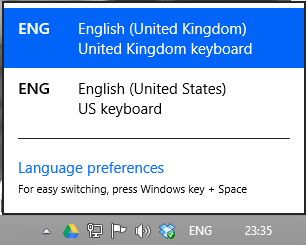
Most of the time it stays on UK, but occasionally randomly switches to US. When I go into the Language section of the control panel, only English UK exists:
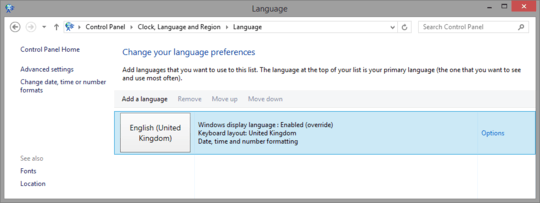
In Advanced Settings I've specifically set the input method to be English (UK), but English (US) persists in its obstinate existence.
Why is the 'US keyboard' there? How do I get rid of it?
edit There is only one language listed under 'input settings':
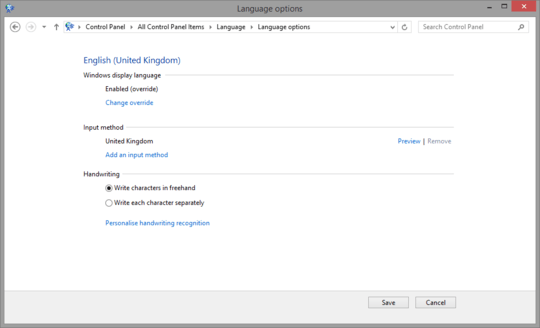
You may leave UK language, but change its keyboard to US. – T.Todua – 10 years ago