29
7
I want to install OS X Mountain Lion in VirtualBox, but I am having a problem: every time I run the install, I can't get past the "Select a Disk to Install" screen. I always hangs like this.
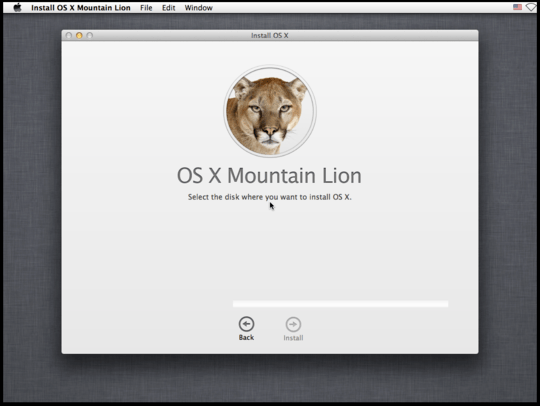
What's the problem? I am running Windows 8.1 Pro x64 as the host, and have VirtualBox 4.3.4. When the installer utility loaded, I selected the "Reinstall OS X" option.
4In recent versions Disk Utility is available via menu bar (no need to quit install). – Pavel Vlasov – 2017-06-20T00:28:34.737
2If you can't see all your disks there, there's a hidden menu button at the top left, from there select "Show all disks" checkbox. – Babken Vardanyan – 2018-01-14T07:35:36.020
2Thanks but there are two issues for me with this method: 1. I want to keep all files - so don't really want to erase. 2. Even if I want to erase, the
erase diskbutton is grayed out so I cannot do it. Any suggestions? – user3768495 – 2018-10-18T17:07:20.970@user3768495 found any solution? – Ahsan Hussain – 2019-04-24T06:31:58.133