7
4
so I have a problem with my BIOS, it doesn't detect any bootable devices from the Boot tab.
NOTE: I'm gonna refer to keys and tabs that show in my BIOS settings page for ease of explanation. Please refer to the images below to see such tabs/keys.
So here is what happened:
I have a Windows installation in my HDD. I was trying to install Ubuntu from a USB drive, it showed up when I pressed F10 (key in this computer to select the device to boot from) but it wouldn't boot from the USB just like that, so I entered into the BIOS settings and in the Advanced tab I read on the right that by disabling Fast boot mode legacy USB is supported, so I disabled it, saved and reset. But it wouldn't boot anyway, I played around with some settings but nothing had changed to this point... even though I couldn't boot from USB, my Windows was still booting from my HDD.
But in one of those times I was changing settings, I mispressed F9 (loads optimised defaults) instead of F10 and hit enter, and from here I can't see ANY bootable devices under the Boot tab and now I can't even boot Windows anymore, as well not from my USB either. When I power on my laptop, it just shows the Samsung splash and it enters in the settings page by itself.
Can anyone please help me get my bootable devices found by the BIOS again? Thanks in advance!!
Here is my current BIOS settings:
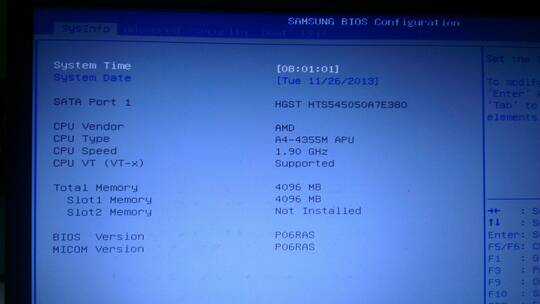
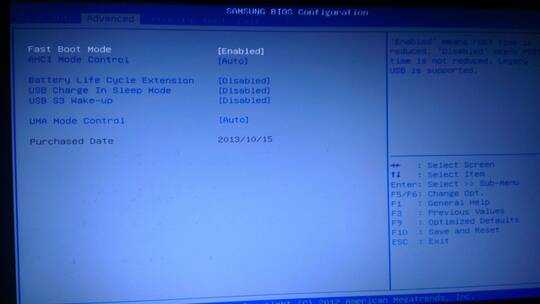
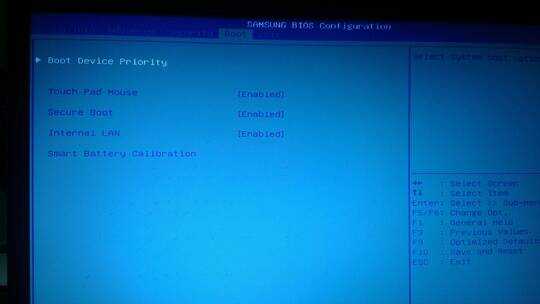
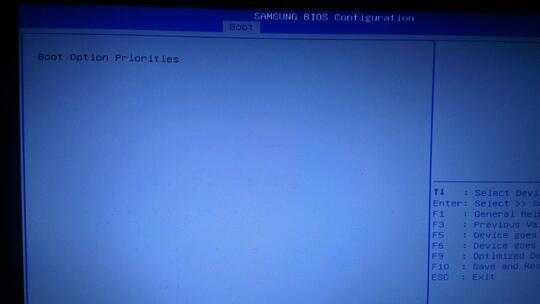

Try restoring the defaults in the bios and allow it to continue once so it can re-detect the hardware. Recommend http://rufus.akeo.ie/ for creating a bootable USB from an ISO, found many other popular utilities did not work.
– WhoIsRich – 2013-11-26T15:33:02.867Sorry that doesn't work. I tried that a few times, but it just continues to a blank screen. I'll continue checking. Thanks anyways :) – Gerard – 2013-11-26T16:05:56.770
If all else fails, checkout https://bsod.at/blog/2012/12/09/windows-8-broke-my-pc-samsung-series-9-bios-reset/ which says take out the battery and wait.
– WhoIsRich – 2013-11-26T16:11:00.043