You can add a link to a "network location" pointing to Desktop, Documents, Downloads, or whatever you want.
For example:
In Windows Explorer, navigate to \\Your-Actual-PC-Name\c$\Users\your-user-name\Desktop.
Windows 7: Scroll the navigation pane all the way back up to the top.
There should be a "Favorites" folder at the very top:
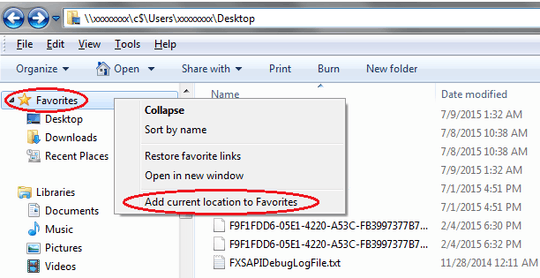
Right click on "Favorites" and select "Add current location to Favorites".
You can then modify the name and icon of the shortcut in the Properties menu.
Windows 10: Right click on "Quick Access" and select "Pin current folder to Quick access"
This does have the downside of the breadcrumbs showing
► Network ► Your-Actual-PC-Name ► c$ ► Users ► your-user-name ► Desktop
but it does allow for navigating up the tree.
You can also replace your PC name with localhost, 127.0.0.1, or create an entry in your hosts file to call it whatever you want.
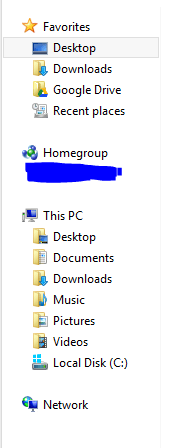


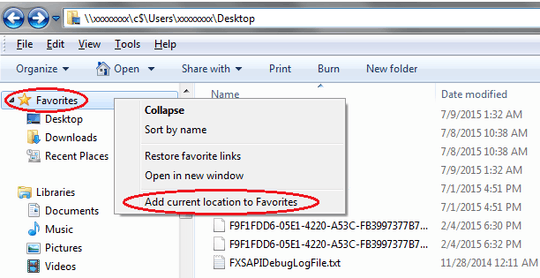
I hope whatever marketing airhead or UX designer who thought this was a good idea loses their job and never gets another one. – Amalgovinus – 2016-08-05T18:17:49.060
1I know of that however I want it in the bar thingy... Thanks for the idea though. – Jon – 2013-11-27T17:41:32.860
@chipperyman573 Answer updated. – Jed Burke – 2013-11-27T18:36:56.433
Thanks! I'll look into it later tonight and report back. – Jon – 2013-11-27T20:56:05.503
That software doesn't work on windows 8 just a heads up. – Jon – 2013-11-28T01:27:42.147
@chipperyman573 That's unfortunate, it must've been disabled in an update. I tested it on a system running Windows 8 Pro x64 without any installed updates. – Jed Burke – 2013-11-28T11:43:02.350
...It must've been disabled in one of the updates or something. I'll keep a heads-up for something that works. Do you need it for 32 or 64-bit? Also, would you be okay with a full Explorer replacement? Lastly, thanks for compacting my post, it's appreciated. – Jed Burke – 2013-11-28T11:51:30.787
I need 64 bit, and I like windows explorer. However it's clear you tried and this will probably work for XP/7 users so I'll keep it marked as correct. – Jon – 2013-11-28T16:54:46.567
@chipperyman573 It's nice that it might work for them, but the linked post is perhaps better suited. There's no reason to accept my answer if it didn't help answer your question. – Jed Burke – 2013-11-28T17:35:06.460
actually the full path registry setting works on everything except the "desktop" and other library type places that are not really real (created via registry shell magic). Control Panel, Recycle Bin, Desktop, etc etc are affected, but normal folders seem to display full path title just fine. At least on my 2012-R2 VM – Knuckle-Dragger – 2013-12-14T15:19:17.480