5
SOLUTION: You cannot add items to the start menu if they reside on a network drive, so move the item to a local drive and then add to the start menu in the normal way (as suggested in the accepted answer below).
I have an exe which I use quite a lot, and on my previous machine I managed to add a link to it in my Start menu.
I can't remember how I did it previously. I've tried everything I can think of, including using shortcuts. There must be a way, as I did it on Win 7 64-bit Professional before.
Edit: For those downvoting me, I do not have either of those obvious options. I do not get an option in the context menu, and cannot drag and drop it. I am semi-computer literate...
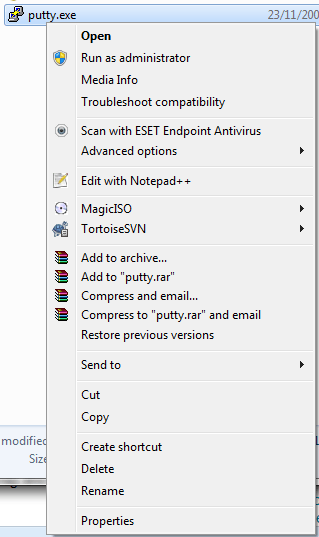
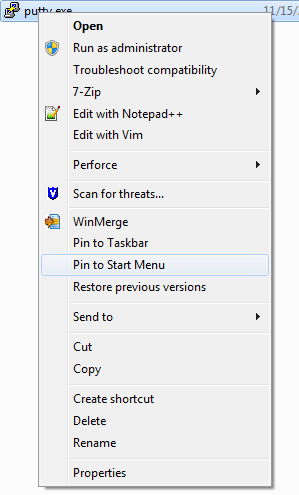
Glad you sorted it out. – avirk – 2013-11-21T16:06:17.517
You should try out the answer from @KevinPanko. Looks like it may let you do it the network way - if it does, you should accept it instead. Sorry - I should have asked some clarifications up front about it being on a network drive (I must have missed that). Glad you got it working, and YAY putty! – nerdwaller – 2013-11-21T16:49:34.563