19
1
Spotify first killed itself but "something of it" kept lingering which was detectable as a task with PID 8664 and judging from the fact that RAM usage kept changing from time to time - it "did something".
Now first of all this process kept me from listening to music because Spotify refused to restart due to this instance hanging around.
So I tried to get rid of this process. But neither task manager nor the taskkill command (as Admin of course) succeeded in doing so.
taskkill at least gave me a "reason" which I will translate here.
>taskkill /pid 8664 /f
>taskkill /im spotify.exe /f
both gave:
ERROR: The process "spotify.exe" with PID 8664 could not be terminated.
Reason: There is currently no instance executed by this task.
I would like to know what that means and whether there is another option of how to terminate such a process.
(Windows 7 Pro 64 bit)
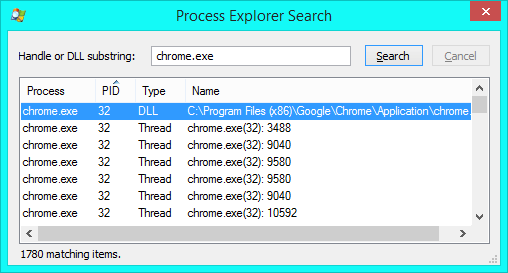
1
@Ramhound, about "Its not possible to "hide" a process in Windows". It does seem possible, if we look at e.g. this question http://security.stackexchange.com/questions/84385/can-a-trojan-hide-itself-so-its-activity-doesnt-appear-in-task-manager-process or this question http://security.stackexchange.com/questions/24848/how-effective-is-windows-task-manager-at-identifying-keyloggers
– user100487 – 2015-11-20T15:00:28.377@user100487 - There is absolutely nothing you can do to a process to hide it, that with my knowledge, would result in me not finding it. Every method described in those linked answers, has a workaround, I might have trouble in some cases but I guarantee you I could come up with a solution. If I can do it then anyone can do it. Please avoid pinging me on questions this old, its annoying, since your comment is not constructive after all this time." – Ramhound – 2015-11-20T15:10:37.407
1duh yes certainly "any process can be found". However they can be hidden from view from if you are only using the tools that OP mentioned (Windows Task Manager or Task Kill). That's all. – user100487 – 2015-11-20T15:36:46.577
@Ramhound To finally clear this up: the process is not hidden; it's dead. It's only visible because there are outstanding handles. (I guess this is another case of not attributing to malice what can be explained by mistakes.) See my answer. – Ben N – 2015-12-28T01:15:52.713
It means that Spotify is either not running or you have the wrong process id. Its not possible to "hide" a process in Windows. How did you determine the process id in question was connected to Spotify. – Ramhound – 2013-11-14T12:01:18.270
there was nothing "hidden" and the PID was correct – Raffael – 2013-11-16T17:40:49.727