1
Windows 7 (x64) has a blue welcome screen (blue grass picture) which shows my user icon in the center. After PC sleeps and wakes up, this screen is shown. How do I skip it, and not have to press the user icon?
1
Windows 7 (x64) has a blue welcome screen (blue grass picture) which shows my user icon in the center. After PC sleeps and wakes up, this screen is shown. How do I skip it, and not have to press the user icon?
2
Go into the control panel, power options. Click the link "require a password on wakeup".
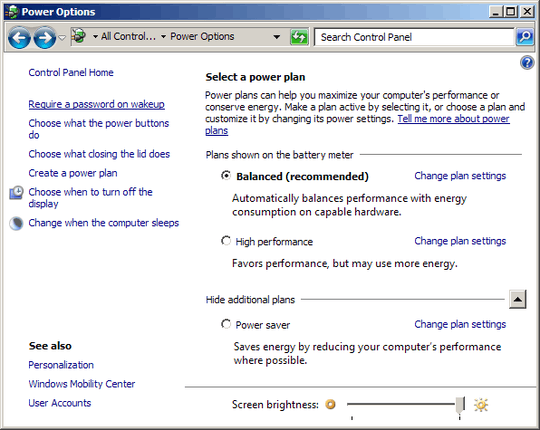
Click the "change settings" link, select "don't require a password" and lastly "save changes".
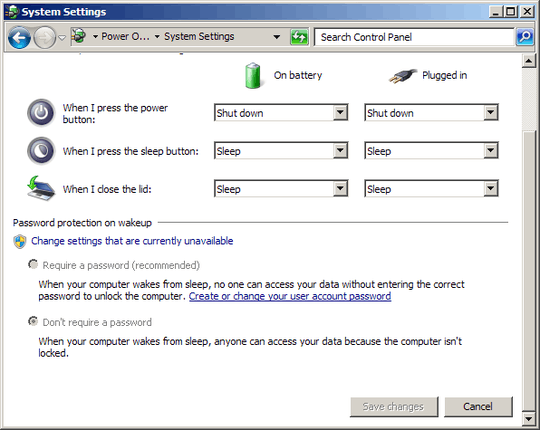
You can still press win+L before putting the computer to sleep, if you actually want to see the login screen when it wakes up. This would protect you if you have a password set.
It sounds like the OP doesn't even have a password on his account, so pressing Win-L doesn't offer any protection. It just forces the mentioned blue screen to appear. – ADTC – 2013-11-10T19:38:30.040
1You would still get the login screen, which means a single click to get back to the desktop. The OP wanted to get immediately to the desktop without that inconvenience. – nitro2k01 – 2013-11-10T19:58:33.150
Yes, I know. I'm just commenting on your "if you actually want it to be protected" part. Since he doesn't have a password, pressing Win-L doesn't offer any protection except hiding the screen. But yea, if he adds a password but disables requiring a password, then pressing Win-L will offer protection without forcing him to enter password every time he resumes the computer from sleep. – ADTC – 2013-11-11T03:38:49.313
1Fair enough. I've edited the answer to reflect this. – nitro2k01 – 2013-11-11T13:34:53.680
Same screen- on WIN+L key press is shown – RProgram – 2013-11-10T18:35:36.167